
Computers with Windows will show you a list of available WiFi networks in your surrounding , If you have a lot of wireless access points within your area, then you could have a lot of SSIDs (network names) in your available wireless networks list, to find the target Wi-Fi network you need to take some time . You may also want to block users from connecting some specific WLAN SSIDs, to ensure that corporate devices within corporate premises are only using the corporate network.
you can remove one or all of them from your list of Network Profiles or available networks. Windows doesn’t allow you to hide Wi-Fi networks Windows via a graphical user interface. You are required to run a few commands on Administrator Command Prompt.
1. Whitelist Only Wi-Fi Connections You Want
netsh wlan add filter permission=allow ssid=”WIFI NAME” networktype=infrastructure
2. Blacklist Nearby Wi-Fi Connections From Your List of Networks
netsh wlan add filter permission=block ssid=”WIFI NAME” networktype=infrastructure
There are many more commands you can use but if you are not an advanced windows user, this method will be complicated for you therefore we have coded a potable freeware to simplify all these processes.
Wi-Fi Filter Tool v1.1 – (Thursday, February 29th, 2024)
1. [ FIXED ] – Spaces at beginning and end of wireless network name cause error.
2. [ FIXED ] – A small Translation error.
3. [ ADDED ] – Ability to sort the list by pressing on the columns header in the list.
4. [ ADDED ] – Switching to white listed will add the previously used wireless network.
5. [ ADDED ] – The interface has been slightly enlarged.
6. [ ADDED ] – Some code Improvements.
How to use Wi-Fi Filter Tool
Download Wi-Fi Filter Tool , unzip it then double click and run the appropriate version (x64 or x86). The software gives you two options :
You can either Type the name of the Wi-Fi SSID in the space at the top or select it from the drop-down list and use the plus sign button to block it. The drop-down list in the software interface is only active when you are connected to a Wi-Fi network.

This will remove the blocked SSID from the list.
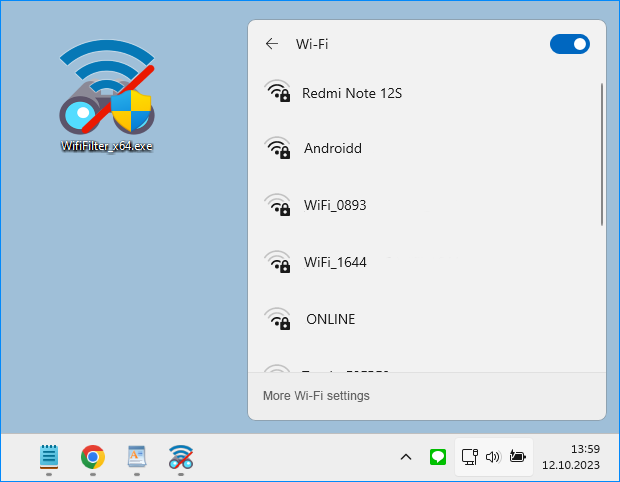
2. If you want to block too many networks in the list, use whitelist mode. When you click to select the Enable white list check box, the last wireless network you connected to is automatically added to the list, so your Internet is not interrupted. By checking the Whitelist box , only the networks listed in the software interface will be visible in the WiFi list.

A clean list with no neighbouring wireless networks is shown in the image below.

To avoid reorganising the list each time, use “Save your settings” from the File menu. To restore the saved list, you can use the “Restore your settings” function under the “File” menu.

Other features such as restarting the Wi-Fi service are also available in the software File menu.
Supported languages : English ,Turkish , German , French , Bulgarian , Polish , Dutch (Nederlands) , Russian , Korean , Português (Brasil) , Spanish , Italian , Lithuaninan , Chinese (Simplified) , Japanese
Supported Operating Systems : Windows 11 , Windows 10 , Windows 8.1 , Windows 8 , Windows 7, Windows Vista (32 64-bit).
File: WifiFilter_x64.exe │ Virustotal
MD5: 9857f0049796457b4b059d09c4ded371
SHA1: 52426eeab316228517b0200e8789ceb171c7a373
File: WifiFilter.exe │ Virustotal
MD5: 120838c6a7e0fcbbbbeb77551ea7259a
SHA1: ae715c5259c2ba9614ad64839caf608fcf7dfb06


