Xelitan PDF Reader is a small and fast PDF viewer. It lets users export embedded images, extract pages to PDF, remove pages from PDF documents and convert to PNG images.
Xelitan PDF Reader is a small and fast PDF viewer. It lets users export embedded images, extract pages to PDF, remove pages from PDF documents and convert to PNG images.
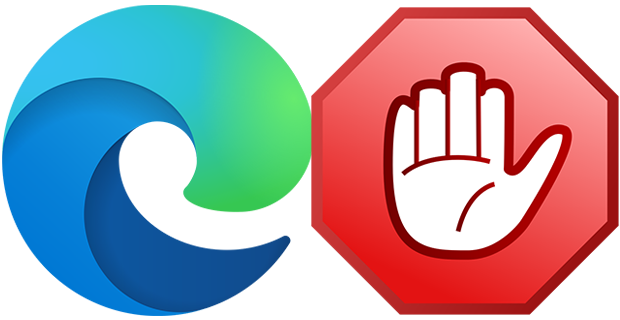
Microsoft Edge is a “Trusted” UI App and a core part of the Windows 11-10 Operating System it sets itself to not only be the default browser, but the default PDF reader too it is integrated in Windows 11, Edge is clearly the application that Microsoft wants you to use by any means. And yet, there are many reasons to stay away from Edge and continue using Other Browsers . There is no option to block it but sometimes it can be necessary, for example:
One of our followers has emailed us and asked a way to block Edge because his child use it in restricted Account , his Windows version was Windows 11 Home and he said that he tried all possibilities to block the EDGE but no luck , we coded this App for him and realized many people need it.
What is new : (Thursday, 1 june 2023)
[ Added ] – The webview2 blocking option has been added to the GUI
[ Added ] – Some code Improvements
Edge Blocker is a Portable Freeware , the app starts up right away after you download and unpack it , (it works on windows 11-10 , Windows 8.1 , Windows 8 and Windows 7). The interface is pretty basic, so no super skills are required to work with it.
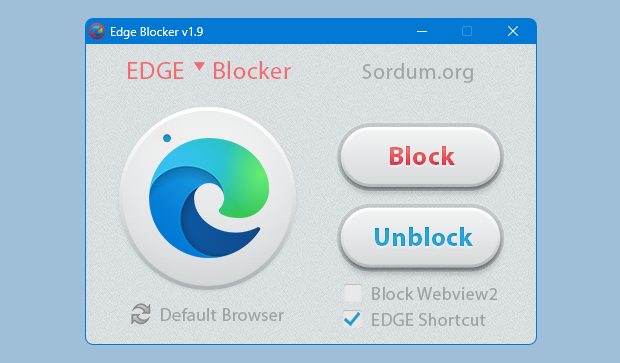
To block Microsoft EDGE use “Block” button and to unblock it click “Unblock” button , once you’ve blocked the browser, it won’t load even if you – or an app – tries to launch , we recommend to change the default browser firs if you have no other browser installed (use defult browser link).Edge icon on the GUI will show the status of the Microsoft Edge , if it is grayed out mean it is blocked.

If you use EDGE shortcut box , Edge blocker will create a Microsoft EDGE shortcut on desktop.

In a command prompt, running “EdgeBlock_x64.exe /?” or “EdgeBlock.exe /?” (no quotes) will list all available parameters.
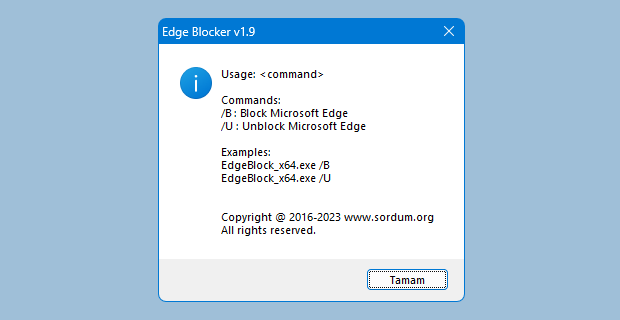
if your Windows user account has administrator privileges, the restriction takes place at the system level, so all users are impacted.
NOTE: If EDGE browser is open during blocking process, it will be closed forcefully. Before you Block Microsoft EDGE , please not forget to change your default browser – Here
Supported Operating Systems: Windows 11 , Windows 10 , Windows 8.1 , Windows 8 , Windows 7
Supported languages: English
File: EdgeBlock_x64.exe │ Virustotal
MD5: 3a5a2fcfef3f48928a1219b0d3b15b7b
SHA1: 2124fe0bf0e59890a84e3d4d5c02e809dc194e31
File: EdgeBlock.exe │ Virustotal
MD5: 9541af0ceeed7e6b082fe970222c2143
SHA1: 437a76deb7114ed96e4bececc0c761b808eeaee0

In Windows, you can use Windows Firewall to block or unblock certain applications, but it doesn’t offer an easy-to-use interface for its advanced features. If you want to block an application from accessing the internet, you must go through the following steps:
1. Click the Windows Start Menu and open Control Panel
2. Select System & Security
3. Then in the Firewall section, you select “Allow a program through the Windows Firewall”
4. If the program you wish to block or unblock isn’t listed, you must click “Allow another program” to add it. Choose the application in the list and select “Add”. Else you must then browse the hard drive to find it, and so on. This seems complicated for the average user.
Firewall App Blocker makes the process very easy! Simply drag and drop the application you wish to block into the FAB window, or browse the hard disk to find it.That’s it!
What is new: (Wednesday, 28 September 2022)
[FIXED] – If you change GUI language, Enable WhiteList box disappears
[FIXED] – A minor bug in command prompt
[FIXED] – Entries can’t be sorted that the most recently added ones are at the top
[ADDED] – Partial language support for “File -> Netsh Commands”

If you want to allow it access again, just right clik on it and choose “Allow” or select it and press the Delete button also you can use Allow button.

In this version there are some extra features on the Firewall menu, including “White List Mode”, Block internet , Restrict Firewall Options etc.
What is WhiteList Mode: it will block everything except on the white listed items, to activate it tick the “Enable WhiteList” box on the right bottom corner , The whitelist mode denies access to all network interfaces, After enabling WhiteList Mode Drag and drop an Application/Applications on the “Firewall Application Blocker” interface to Allow it/them , It was the most wanted feature

Following command can be used to allow WhatsApp in whitelist. You can use this command with task scheduler or in a script.
fab_x64.exe /a /allow /in /out %ProgramFiles%WindowsApps*WhatsAppDesktop*
If you want to delete old whatsApp , you need to run below command , before the above add command
fab_x64.exe /d /in /out %ProgramFiles%WindowsApps*WhatsAppDesktop?*
Note: When you enable the WhiteList mode, some devices such as a printer on your local network may not work properly, to solve this Problem,you can allow devices on your local network by clicking File – Netsh Commands – Allow Local Subnet

To sort Entries that the most recently added ones are at the top , please click enabled or action column header first then “#” column will appear , click on header this column to sort the most recently added entries at the first place.

How to Block Ms EDGE internet connection Properly: To block Microsoft EDGE properly please use “Disable_EdgeRule.bat” Here and then use FAB (Firewall Application Blocker) Add Process button (second) to add Microsoft EDGE icons on the FAB interface.
To add an Outbound or Inbound Firewall Rules separately , use One of the Bottom left buttons , shown above are Firewall Application Blocker file and Options menus

By selecting Options –> Languages –> Translate, you can easily translate FAB into your language. By choosing “Add Process” feature you can Add any process to Outbound or Inbound list. To add more than one process, just hold down the ctrl key and select the Processes

When “Add to exe context menu” feature enabled from Options menu, you will be able to block/unblock a specific app right from Windows Explorer right-click context menu, this will allow you to right click any .exe file and easily add it to the Windows Firewall. This context menu entry can be altered to only display when you press the Shift key. To do this, select “Use Shift Key to Display”

FAB also offers CMD support. To use this, just make sure to use the correct parameter, as shown below:

Note: Firewall App Blocker doesn’t change Windows Firewall default Rules. If you use 3rd party security software or a 3rd party firewall (e.g. Avast), they can disable your Windows Firewall. If you do not want Ms Edge and similar microsoft programs to access the Internet in White List mode, you can manually disable their rules in the advanced windows firewall settings Firewall App Blocker runs properly only if your Windows Firewall is enabled.
Supported Operating Systems: Windows 11 , Windows 10 , Windows 8.1 , Windows 8 , Windows 7 , Windows Vista – (both x86 and x64)
Supported languages: English , Turkish , German , French , Brazilian portuguese , Greek , Italian , Polish , Persian , Russian , Dutch , Spanish , Korean , Simplified and Traditional Chinese , Indonesian , Japanese , Finnish , Hungarian , Ukrainian , Slovenian , Arabic , Vietnamese , Bosnian , Czech , Hebrew , Thai , Portuguese , Romanian
File: Fab_x64.exe │ Virustotal
MD5: 970b29465d8118bf8038a42c92bf90df
SHA1: b22d955115f4142198a288550d3592927b1b9460
File: Fab.exe │ Virustotal
MD5: 5da9c7ba1250ae64f2ae50f1244dc5e9
SHA1: d11b74adf1ad35dd6df0f57004e287859f021a29

Do you wish to restrict some users from accessing certain programs, services, and files on a computer? With AskAdmin, you can simply block access to chosen applications, files, and folder contents. AskAdmin can block most any resource on your computer, including Microsoft Store, Microsoft EDGE, Google Chrome, Skype, built-in apps (e.g. UWP), CMD & BAT files/scripts, reg data and more. To further prevent access to blocked items, AskAdmin provides an optional password. AskAdmin is a portable application that is ideal for those with children, and for business computers.
What is New (Tuesday, 11 January 2022)
1. [ FIXED ] – Ask Admin does not hide the password when assigning a password
2. [ FIXED ] – The font in the main interface is too small
3. [ ADDED ] – Many minor fixes (improvements) in coding
How to use it
There are two ways to create a block list:
1. The easiest way is to drag and drop Application/s, a Folder/s or a File/s you wish to block to the AskAdmin interface. If you wish, you can drag several applications on GUI at once.

2. Click the ‘Add File’ button (Plus icon) browse to the application you wish to block.
How to block an Application a Folder or a File
if an Application , Folder or File name is on the list , mean: it is Automotically blocked (Folder inhalt will be blocked not folder itself) , but on some cases you should use the “Restart” buton (Guarantee) , if you accidentally block any windows System file this can cause system crash therefore we have tried to prevent it,after that you can use the safe mode to unblock the file

How to unblock an application , a Folder or a File
You can unblock a single application/Folder/File, or you can simultaneously unblock all of them
a) Untick an Application , a Folder or a File name
b) Delete the Application , Folder or File name (Edit > Delete or Right click > Delete)

If the block does not seem to be work, you may need to restart Windows Explorer. To do so, click the Options menu, then select “Restart Windows Explorer” or use last icon for registered users. AskAdmin uses a hash security method, therefore it is useless to change the restricted application`s exe name and try to run it , you can not break the Restriction with gpedit.msc or anything else.
Block Build-in (UWP) Applications
Metro apps are touch-screen-friendly apps , users call them as Windows Apps , Universal Windows Platform (UWP) apps or Microsoft Store Apps , for example ; Microsoft EDGE , Calculator , Microsoft sticky notes … AskAdmin can block any of them.
1. Click , Extras – Block Build-in (UWP) Apps , you can Also block Microsoft store

2. Choose One / Some of the Windows Apps with help of the Ctrl Key and finally press the “Block Selected Items” Button (At the bottom)

Block Windows Components
You may want to block some of the Windows components like Task manager , Registry editor usw. To block them choose “Block Windows Components (Samples)” under the Extras Menu

You can add your own Windows components under this menu via editing “AskAdmin.ini” file , just Add them in proper format
You can save (export) the Block (Ban) list
If you are a system administrator and created a list that include dozen of Application or you just Blocked many Applications and want to save the list use “Export list” button (upward pointing arrow)

Your saved list name will include the current date automatically but of course you can give it another name
You can Load (import) the Ban list
You can use your saved list any time on any Windows Pc , just use “Import List” Button (Downward Pointing Arrow)

You can Use “Password button” to protect your AskAdmin Application (For Registered Users). If you choose block Applications with your Right click menu , just use Options – Add AskAdmin to the context menu.
AskAdmin is a Freemium Applicaiton: Freemium is a combination of the words “free” and “premium” used to describe a business model that offers both free and premium services. The freemium business model works by offering simple and basic services for free for the user to try and more advanced or additional features at a premium. For the Premium features please look at the downloaded help file.
Note: If you use AskAdmin’s “Restart Windows Explorer” feature (under Options menu or last icon for registered users), Windows explorer will launch with administrative privileges (on NT6 systems and if UAC is enabled)
Supported Operating Systems: Windows 11 , Windows 10 , Windows 8.1 , Windows 8 , Windows 7 , Windows Vista , Winsows Xp – (both x86 and x64)
Supported languages: English ,Turkish , German , Russian , French , Persian , Japanese , Polish , Chinese , Swedish , Vietnamese , Portuguese (Brazilian), Slovenian , Korean , Hebrew , Spanish , Arabic , Hindī , Greek , Dutch (Nederlands), Slovak , Armenian , Hungarian , Italian , Galician , Urdu , Croatian , Bulgarian , Danish , Norwegian , Ukrainian , Romanian
File: AskAdmin_x64.exe │ Virustotal
MD5: 5b181b40fd4324d4f6bfb8a067d3cd7e
SHA1: 97ed250f0c84c3c99c5b10240ca8cf1da7a4380f
File: AskAdmin.exe │ Virustotal
MD5: e5c3bc70c03d6c1a7b932f22a12109e4
SHA1: d1f3ca0fbc1585724a6c6d8835d19faba12c28bf

Since Vista,Windows Defender is included with Windows . It’s a small piece of software that runs in the background to help protect ,your computer from malware (malicious software) like viruses, spyware, and other potentially unwanted software. Some spyware protection is better than none, and it’s built in and free! But… if you are already running something that provides great anti-malware protection, defender will probably wasting precious resources , there’s no need to have more than one application running at a time.
The problem with all Defender versions in Windows Vista and above is it’s integrated into the operating system and installs by default with no visible or hidden option to uninstall. Many people are looking for ways to disable or remove it from their system as they prefer to use other software , for example on Windows 8 and 10 you cannot turn off Windows Defender completely anymore , A click on Settings in Windows Defender opens the control panel for the program in the new Windows Settings application. You can turn the program’s real-time protection off temporarily, but if it’s off for a while Windows will turn it back on automatically. It is unclear why Microsoft made the decision to change the behavior of Windows Defender in this regard. What is certain however is that it will annoy users who want to disable it permanently on the computer they are working on. Defender Control is a small Portable freeware which will allow you to disable Windows Defender in Windows 10 completely.
Defender Control v1.9 – What’s New – (Friday , 21. May 2021)
1. [Fixed] – False Positive Issue
2. [Added] – Add it to the Exclusions list feature (Under the menu)

Why should you use it :
1. During copying big data from Pc to Usb or vice versa , disabling defender can decrease the Total Copy time
2. Users may experiencing conflicts between Defender and their antivirus application
3. Some antivirus programs ask the user to manually turn off or disable Windows Defender in Windows 10 …
4. If you’ve got it enabled, chances are Windows Defender will start each time you boot your PC . If you’re short on resources, have your own methods of dealing with spyware or have simply come to the conclusion that Windows Defender is not for you then you might want to disable it.
How to use Defender control:
Download Defender control and unzip it then run the program , Our recommendation is please use the “Add it to the exclusion list” feature (Under the menu) after running the software first time , So you won’t be affected by possible false alerts. When you use this feature, a shortcut will be created on the desktop.Excluded defender control path is “C:Program Files (x86)DefenderControldControl.exe”

you can see your Windows defender status on the Program interface :
1. Green – Windows defender is running

2. Red – Windows defender is turned off
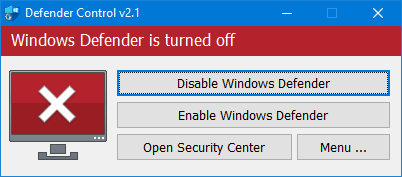
3. Orange – Entweder Windows defender can not be started oder Real-Time protection is turned off

To Disable – Enable Windows defender please click the appropriate button , you can also Launch Windows defender or Windows defender settings (Under the menu button) with one click. Defender Control has CMD (command line) support. The screenshot below shows the available parameters

DefenderControl.exe /Q Parameter Output :
0 = Windows Defender is running.
1 = Windows Defender is turned off.
2 = Real-time protection is disabled.
3 = Windows Defender service is not available in the system.
NOTE: If Windows defender “Tamper Protection” is turned on , Defender Control requires the TrustedInstaller service to bypass protection and turn off the defender. Therefore If there is a problem with the TrustedInstaller service, Defender Control Application may not work prorely.Sometimes program may need to wait 3-5 second to turn windows defender on or Off and you may see the Orange interface during this period.
NOTE: Defender control , shuts down the defender ,Therefore ; There may be false positives on Virustotal.If you use the program continuously please use Defender injector to add “Defender control” to white list.
Supported languages: English , Turkish , German , Russian , French , Korean , Chinese (Traditional) , Chinese (Simplified) , Italian , Slovenian , Japanese , Polish , Bulgarian , Spanish , Arabic , Czech , Thai , Hungarian , Swedish , Greek , Portuguese (Brazilian) , Hebrew , Vietnamese , Persian , Romanian , Thai , Finnish , Dutch (Nederlands), Ukrainian , Dutch (Dutch), Serbian , Estonian , Azerbaijani , Lithuanian , Uzbek , Tajik , Latvian , Lithuanian , Abkhazian , Romanian , Turkmen
Supported Operating Systems: Windows 10 , Windows 8.1 , Windows 8 , Windows 7 , Windows Vista (32 and 64-bit).
This file is Encrypted because the “Defender Control” Software may cause false alerts in VirusTotal
Password : sordum
File: DefenderControl.exe
MD5 : 0a50081a6cd37aea0945c91de91c5d97
SHA1: 755309c6d9fa4cd13b6c867cde01cc1e0d415d00
SHA256: 6606d759667fbdfaa46241db7ffb4839d2c47b88a20120446f41e916cad77d0b