Xelitan PDF Reader is a small and fast PDF viewer. It lets users export embedded images, extract pages to PDF, remove pages from PDF documents and convert to PNG images.
Xelitan PDF Reader is a small and fast PDF viewer. It lets users export embedded images, extract pages to PDF, remove pages from PDF documents and convert to PNG images.
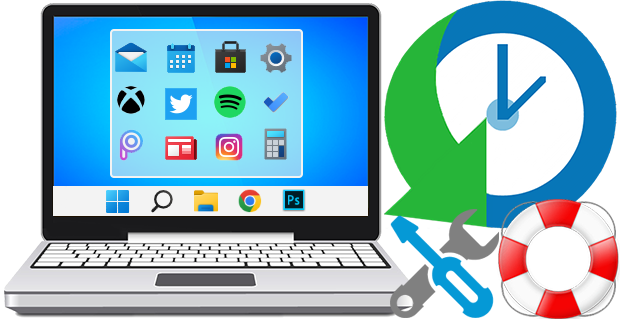
The Windows 11 And Windows 10 Start Menus lets you pin apps so that they are easier to access. You can group them together and manage the size of the tiles as well as the width of the Start Menu. Whether you love tiles or not, you can find ways to customize and work them so it’s easier to access your favorite apps. You can resize your tiles, pin and unpin them on the Start menu or Start screen. After devoting so much time arranging tiles on the Start menu, it would be annoying if something were to happen to it , a registry corruption , a new application installation or a bad update can rearrange or delete the tiles on the Start menu. To avoid such a situation you can Back Up And Restore The Start Menu Layout In Windows 10. This can be also handy if you do not want to have to setup your Start menu layout from scratch again. Say after a clean install of Windows 10.
Backup Start Menu Layout v1.6 – (Thursday, September 22, 2022)
[Fixed] – Error: Reg file could not be created
[Added] – Some code Improvements
Windows 11 Start Menu

Windows 10 start Menu
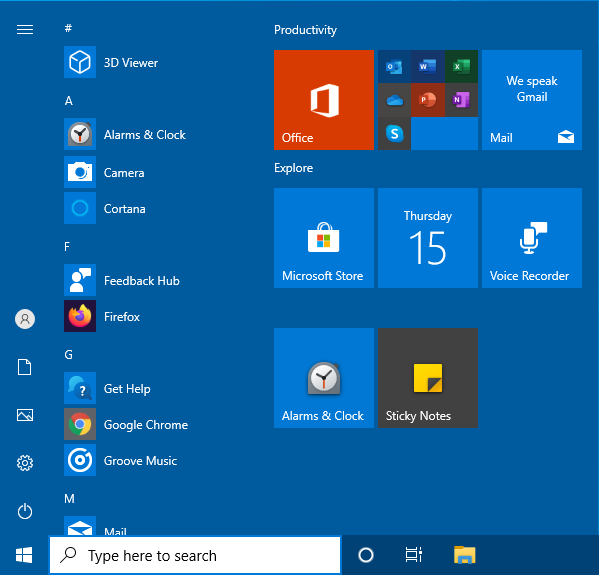
Backup and Restore Start Menu Layout in Windows 11 and Windows 10
Backup Start menu layout is a very simple portable freeware Application to backup and restore Windows 10 start menu layout. Extract the downloaded ZIP file and run Appropriate .exe file (x64 or x86)

1. To backup Windows 10 start menu layout use the second icon (Diskette Icon) , an input will appear in the Program interface.
2. If you select the backup entry and use the first icon You can restore the saved windows 10 start menu layout. you can also double click on it
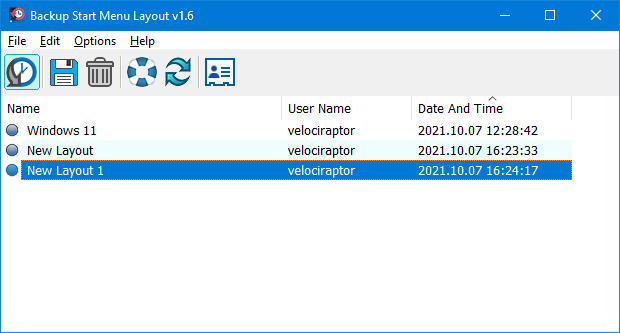
How to reset Start Menu Layout in Windows 11 and Windows 10
If your Start Menu has gotten overly cluttered, or want to restore the tiles that you’ve unpinned from Start Menu just use Backup Start menu layout v1.1 Reset start menu layout feture. It will reset your start menu layout back to it’s default configuration. To do that Just click the Lifesaver icon or Use File – Reset Star Menu Layout

You can delete any backup with Trash can button. To see all the supported command line parameters , use the File – Command Line Info feature
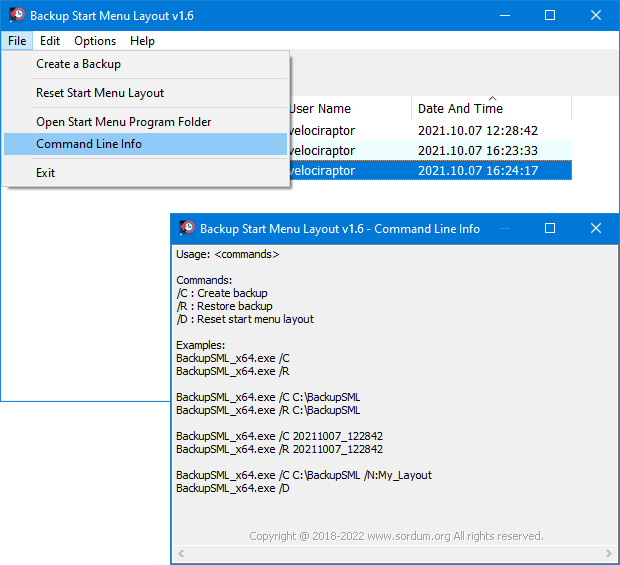
Supported operating systems: Windows 11 and Windows 10 (x64 – x86)
Supported languages: English, Turkish, German, Italian, French , Korean , Portuguese (Brasil) , Chinese (Simplified) , Polish , Spanish , Greek , Dutch (Nederlands), Russian , Hungarian , Swedish , Japanese , Romanian , Vietnamese , Arabic
File: BackupSML_x64.exe │ Virustotal
MD5: 77fa52f4cbad30e4024a0b461a7a9549
SHA1: 1b365f357322802838c26a63c2a7be62a71984be
File: BackupSML.exe │ Virustotal
MD5: 13c037ad27faaadcbd4c89f8df80a23b
SHA1: 92709c07f1158a8625e95290abc23f3da9ae1ce8

PowerRun is a portable freeware to launch regedit.exe , Cmd.exe or other software with the same privileges as the TrustedInstaller / Nt Authority/system Why would you need it? Sometimes it is just not enough to just be running as Administrator, Maybe it’s a file or a registry key that is locked or not editable, PowerRun a tool with this powerful privilege most likely solve that , PowerRun doesn’t require any installation process or additional dll files.
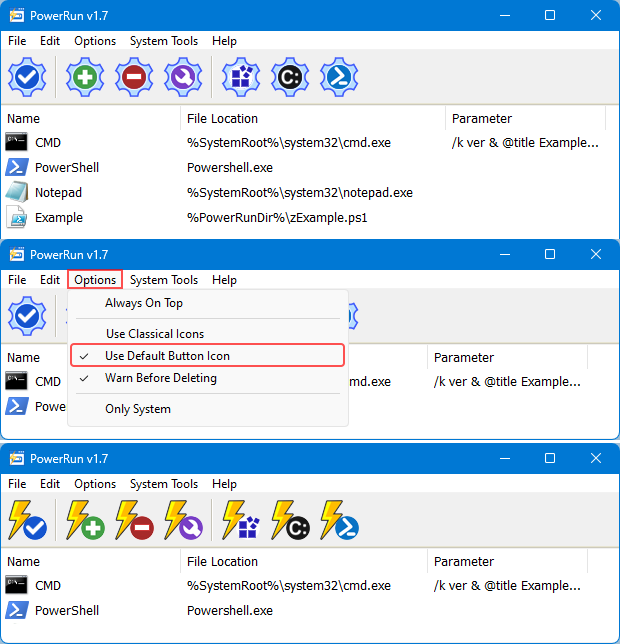
How to use : After downloading, extract PowerRun to your desired location, then run it. You can drag and drop any files on it for example ; program files , Program files shortcuts , script files , text files usw. to run a listed file in TrustedInstaller/SYSTEM privileges you can select it and use run button or right click on it and choose “Run File” feature , the file will run with Highest privileges , you can check the Task manager’s details tab to verify that the selected file running under SYSTEM Privileges
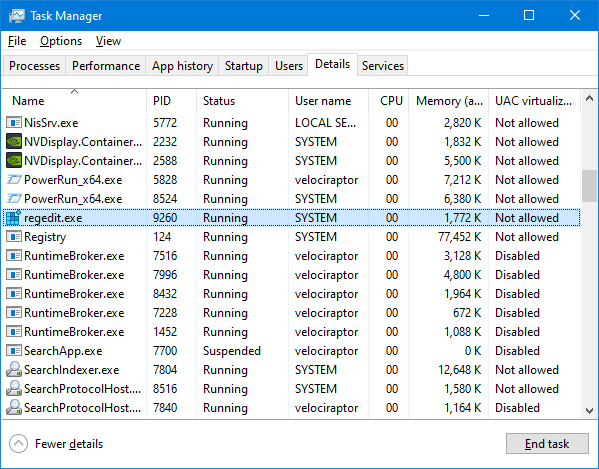
If you’re trying to edit or delete keys from the registry , you might find that some keys won’t let you do anything with them and you’ll get an error such as “Cannot delete xxxxx: Error while deleting key”. These keys are usually protected to stop accidental deletion , You could also be the administrator on the computer, but still can’t manipulate the required key.
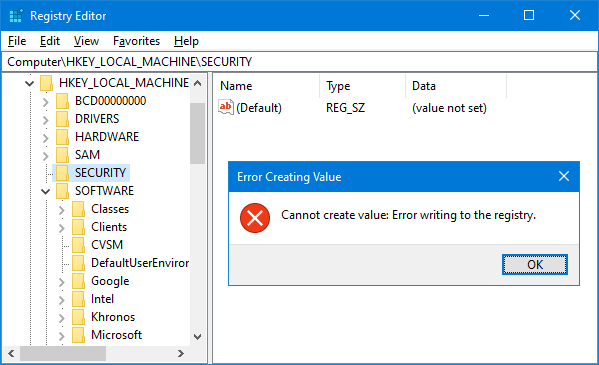
Even though the administrator account has a great deal of control, there are other hidden accounts and levels on the system which have even greater access and therefore standard administrator privileges are not enough. To solve this problem, you have to force the registry to allow the logged on user full control of the subkeys in such cases PoweRun can help you : use the “Launch Registry Editor” button
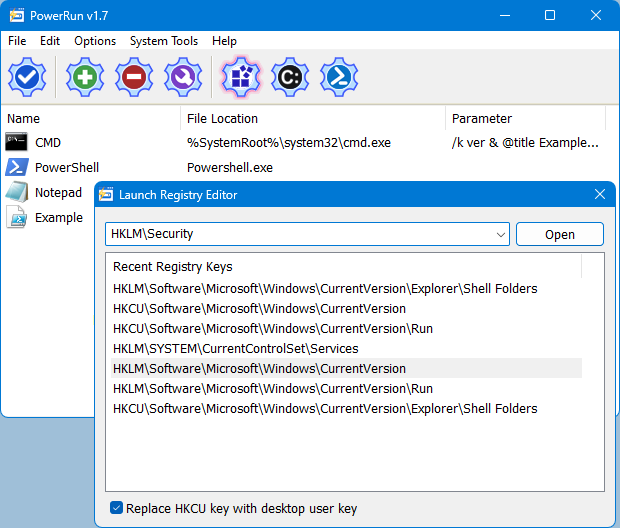
Copy desired registry key and click “Open” button , PowerRun will open regedit (with Highest Privileges) and jump to the key Automatically. If you want to add any parameter to listed script or program rigt click on it and use “Edit Item” or just use wrench Button
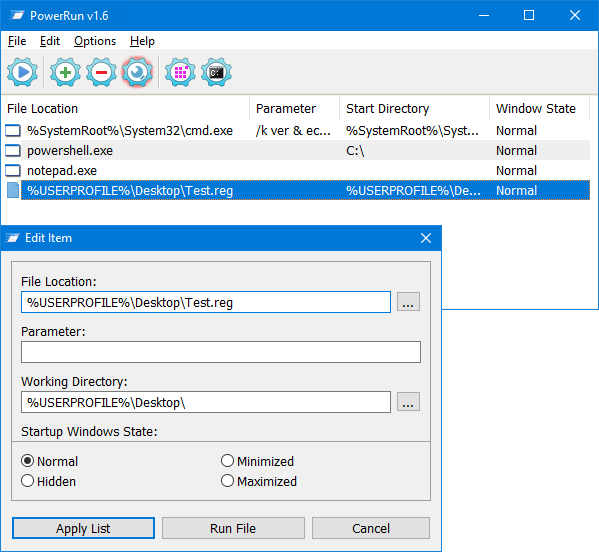
For automation purpose PowerRun allows you to create a vbs or bat file with necessary parameters in it , to use this feature :
1. Select the Program
2. And use Edit – create – Create bat/Vbs File feature

Don’t forget to run the script in the same folder with PowerRun.exe or PowerRun_x64.exe
Choosing between System or TrustedInstaller Privileges
You can use PowerRun.exe Only with SYSTEM privileges , to do that ; Please open PowerRun.ini with a text editor and change “TrustedInstaller=1” Value , from “1” to “0”
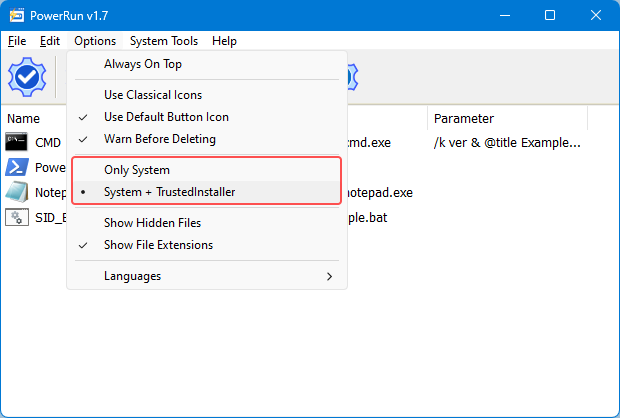
to see all the supported cmd parameters of PowerRun, use PowerRun.exe ? command
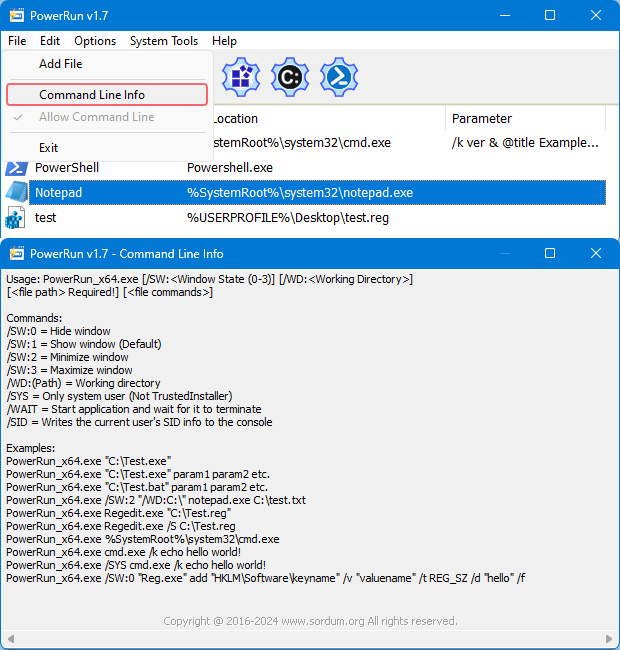
NOTE: PowerRun can not run only with “TrustedInstaller” privileges it can also run with “Nt Authority/system” privileges
Supported operating systems: Windows 11 , Windows 10 , Windows 8.1 , Windows 8 and Windows 7
Supported languages: English , Turkish , German , French , Chinese Simplified , Chinese Traditional , Korean , Persian , Hungarian , Danish , Italian , Greek , Russian , Vietnamese , Dutch , Finnish , Portuguese (Português), Portuguese (Brasileiro) , Spanish, Polish , Slovenian , Indonesian , Bulgarian , Czech , Japanese , Hebrew , Romanian , Swedish , Arabic
File: PowerRun_x64.exe │ Virustotal
MD5: 0a4a7f49dd88b8802db5aac1ac5f9483
SHA1: e911c8093cfea481e37f85ea329373098df0ff69
File: PowerRun.exe │ Virustotal
MD5: 408dd6ade80f2ebbc2e5470a1fb506f1
SHA1: e00293ce0eb534874efd615ae590cf6aa3858ba4

Windows Explorer (or File Explorer) is a file management program providing a graphical user interface for accessing your file systems. It was introduced with Windows 95, Windows Explorer used frequently to browse your PC for files and folders.There are many instances where you need to reboot your PC. It could be that you’ve installed updates, installed a new software or may be your computer just hung up. All this scenarios usually need a system restart. Small issues (Windows explorer freezes , you can not delete some files…) could be taken care of by just restarting Windows explorer.
Restart Explorer v1.6 – (Wednesday, November 24, 2021)
[FIXED] – Conflict with 7-zip
[ADDED] – Some code improvements
There are many ways to restart File Explorer without rebooting for exampe Using Task Manager, Using Command-Prompt or PowerShell or you can hold Ctrl+Shift while right-clicking any empty area of the taskbar

On the modified context menu, click the “Exit Explorer” command but all of these methods have their downsides. Therefore we have coded a small portable Application to restart windows Explorer (File Explorer). Restart Explorer has no GUI , usage is very simple just clik on it and it will restart File explorer.

The difference of this software from others is ; if you open my computer, control panel, recycle bin… folder (which do not have a normal address) and restart windows explorer, open window will not come back with “Restart explorer” these open windows can be restored, It has also Command prompt support, to see all the supported parameters use “Rexplorer.exe /?” command.

You can use it not only for restart File explorer. It can also be used for Refresh Windows explorer and Rebuild Icon cache.
Supported operating systems: Windows 11 , Windows 10 , Windows 8.1 , Windows 8 , Windows 7 , Windows Vista , Windows Xp – (x86 & x64)
File: Rexplorer_x64.exe │ Virustotal
MD5: 50084263a1fcb012c2b4c9e91857c92f
SHA1: 61767b0965a46e7d7a6a21295f60d44efca540b6
File: Rexplorer.exe │ Virustotal
MD5: be4c4f60bba9f07ed80b47506017a0ac
SHA1: e05423363c83fc3924847d968628b716777d825e

MSDN: Removes as many pages as possible from the working set of the specified process.When too many programs are using up your computer’s RAM (Random Access Memory), you may find your system becoming slow or unresponsive. to clear out the clutter from your system’s memory and get it running smoothly again use “Reduce Memory” , it will free up your RAM memory a little in Windows.
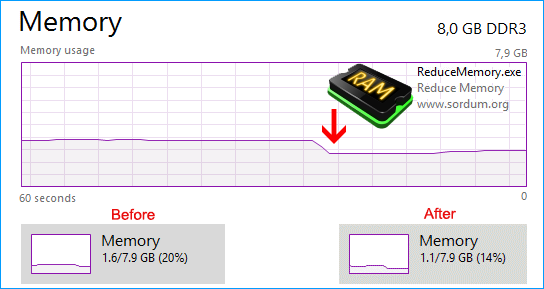
If you use it under the Normal/restricted user or with /O parameter , it will free up Memory for current user and only for Applications but if you use it with Administrator privileges it can optimize memory usage for services and Background working programs.
What is new : (Wednesday, 18 August 2021)
1. [ FIXED ] – Changing settings after selecting a different language causes errors
2. [ FIXED ] – Clicking links on the about screen causes errors
3. [ FIXED ] – Can’t write to file error
4. [ ADDED ] – User can change icons in “icons folder” and use their own icons
(Choose 4th icon packs in options menu then save the settings)
5. [ ADDED ] – Some code improvements
How to use it :
Extract the ZIP to any folder and then run the program. Click the “Clear memory” button to clear Memory Cache , You can see how much memory has been freed up for a short time.
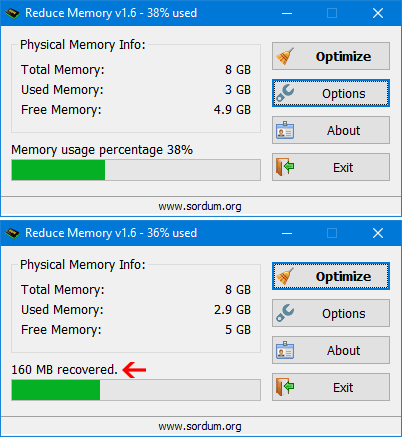
Under Options button you can find some other options for example ; Automatically start at window startup, Hide window at startup,Minimize to the sytem try,Always show Program window on top , Set the Amount of memory usage exceeds … If you choose Optimize memory every x Seconds , Reduce memory will optimize RAM usage automatically. You can write between 5 – 99999 seconds in the box. If a number which less than 5 is written, the box will recognize it as 5 . If you tick the Set the Amount of memory usage exceeds , when the System Memory usage reaches the threshold which specified by the slider, Ram usage will be Automatically optimized at intervals specified in the seconds box. To use your own taskbar icons ; please Choose 4th icon packs in options menu then save the settings , an icon folder will crate in the Reduce Memory root folder then you can change the icons and use your own.
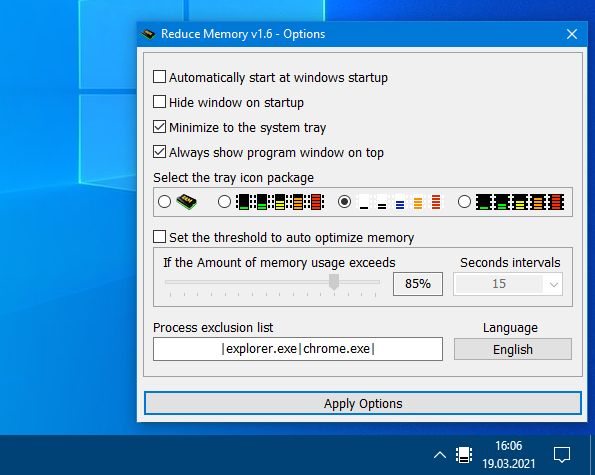
You can add some Processes which you want to exclude from Ram Optimization, into the “Process Exclusion List” box. Reduce Memory has Cmd Parameter support
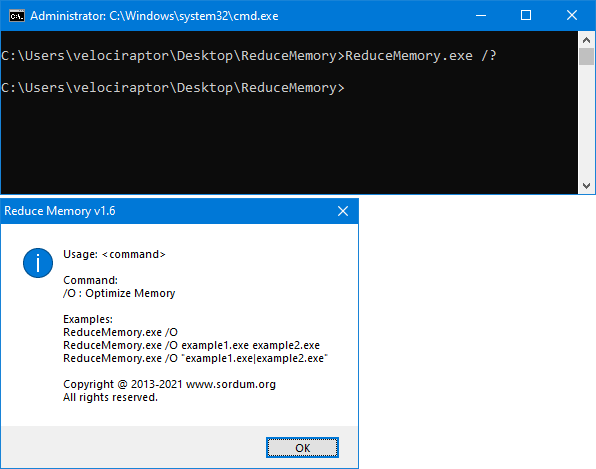
With your suggestions We can add it extra features and develop it further.
Supported operating systems: Windows 11 , Windows 10 , Windows 8.1 , Windows 8 , Windows 7 , Windows Vista , Windows Xp – (x86 & x64)
Supported languages: English , Turkish , German , French , Korean , Russian , Spanish , Italian , Portuguese (BR) , Persian , Romanian , Polish , Chinese (simplified), Chinese (Traditional) , Vietnamese , Dutch (Nederlands) , Japanese , Arabic , Georgian
File: ReduceMemory_x64.exe │ Virustotal
MD5: 8a7c9501419cf48e10e922389108f49b
SHA1: e245780a7d462ed290aba299edd4ac669b416d7f
File: ReduceMemory.exe │ Virustotal
MD5: 0d626331715cc35aa377a8503f85c92a
SHA1: 26aad89595f00068151d3676297ceec394e718af

MSDN: Removes as many pages as possible from the working set of the specified process.When too many programs are using up your computer’s RAM (Random Access Memory), you may find your system becoming slow or unresponsive. to clear out the clutter from your system’s memory and get it running smoothly again use “Reduce Memory” , it will free up your RAM memory a little in Windows.
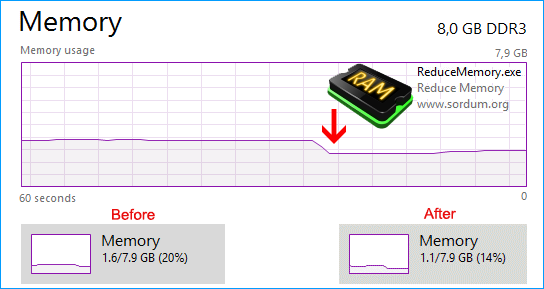
If you use it under the Normal/restricted user or with /O parameter , it will free up Memory for current user and only for Applications but if you use it with Administrator privileges it can optimize memory usage for services and Background working programs.
What is new : (Wednesday, 18 August 2021)
1. [ FIXED ] – Changing settings after selecting a different language causes errors
2. [ FIXED ] – Clicking links on the about screen causes errors
3. [ FIXED ] – Can’t write to file error
4. [ ADDED ] – User can change icons in “icons folder” and use their own icons
(Choose 4th icon packs in options menu then save the settings)
5. [ ADDED ] – Some code improvements
How to use it :
Extract the ZIP to any folder and then run the program. Click the “Clear memory” button to clear Memory Cache , You can see how much memory has been freed up for a short time.
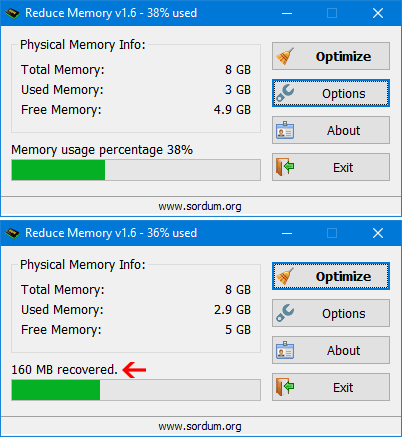
Under Options button you can find some other options for example ; Automatically start at window startup, Hide window at startup,Minimize to the sytem try,Always show Program window on top , Set the Amount of memory usage exceeds … If you choose Optimize memory every x Seconds , Reduce memory will optimize RAM usage automatically. You can write between 5 – 99999 seconds in the box. If a number which less than 5 is written, the box will recognize it as 5 . If you tick the Set the Amount of memory usage exceeds , when the System Memory usage reaches the threshold which specified by the slider, Ram usage will be Automatically optimized at intervals specified in the seconds box. To use your own taskbar icons ; please Choose 4th icon packs in options menu then save the settings , an icon folder will crate in the Reduce Memory root folder then you can change the icons and use your own.
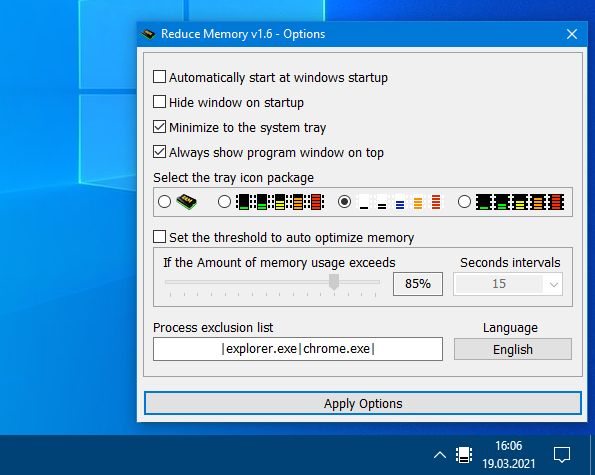
You can add some Processes which you want to exclude from Ram Optimization, into the “Process Exclusion List” box. Reduce Memory has Cmd Parameter support
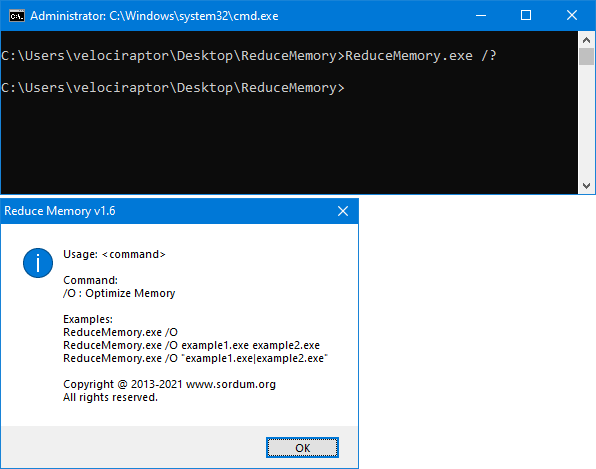
With your suggestions We can add it extra features and develop it further.
Supported operating systems: Windows 11 , Windows 10 , Windows 8.1 , Windows 8 , Windows 7 , Windows Vista , Windows Xp – (x86 & x64)
Supported languages: English , Turkish , German , French , Korean , Russian , Spanish , Italian , Portuguese (BR) , Persian , Romanian , Polish , Chinese (simplified), Chinese (Traditional) , Vietnamese , Dutch (Nederlands) , Japanese , Arabic , Georgian , Greek , Azerbaijani
File: ReduceMemory_x64.exe │ Virustotal
MD5: 8a7c9501419cf48e10e922389108f49b
SHA1: e245780a7d462ed290aba299edd4ac669b416d7f
File: ReduceMemory.exe │ Virustotal
MD5: 0d626331715cc35aa377a8503f85c92a
SHA1: 26aad89595f00068151d3676297ceec394e718af

Windows 10 offers less UI control over the updating behavior of the operating system than previous versions of Windows , There is no option to turn off Windows Updates using the Control Panel or Settings app in Windows 10, it checks for updates automatically and install any updates they find, whether you like it or not. This new feature is actually pretty convenient for most users. If you want control over the update process you can disable the Windows Update service . This requires that you open the Services manager, locate the service and change its startup parameter and status. You would then have to enable the service again whenever you want the operating system to check for updates (It does not look so easy).
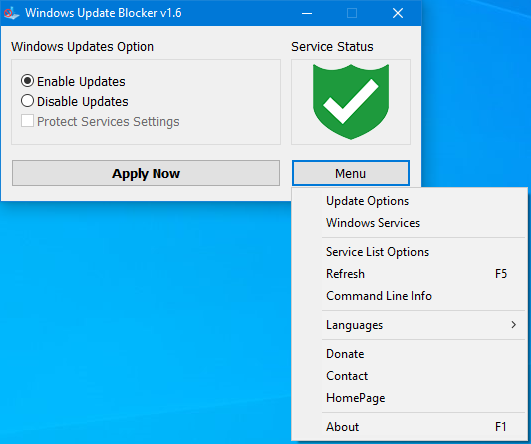
Windows Update Blocker is a freeware that helps you to completely disable or enable Automatic Updates on your Windows system , with just a click of the button . This utility is portable, which means that you are no longer required to go through the installation process and no leftovers will remain on the HDD after its removal. if you place the program file to an external data device, you make it possible to take Windows Update Blocker everywhere with you and use it on any computer you come in contact with, who has things configured just right, and doesn’t want to take the chance that an update might mess up their system. This utility is for that person.
How it works
After downloading, extract Windows Update Blocker to your desired location, then run it
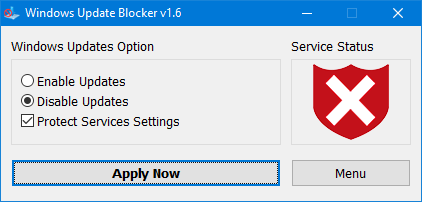
service status icon will show your windows Update service status , if you want to block Automatic Windows Updates Choose “Disable Service” And click “Apply Now” Button , Protect service setings can prevent Uncontrolled change (Recommended).
How to block any other service and protect the settings
Windows Update Blocker New version allow users to add any other service into Wub.ini file to block it , first please edit Wub.ini file and add your desired service name under the “dosvc=2,4” line , for example if you want to block “Windows Update medic Service” Please open services and find it
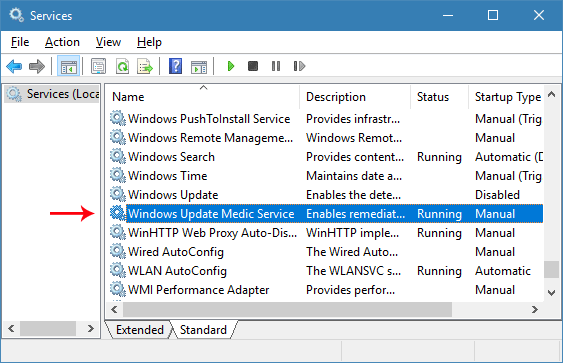
then click on it and copy the Service Name
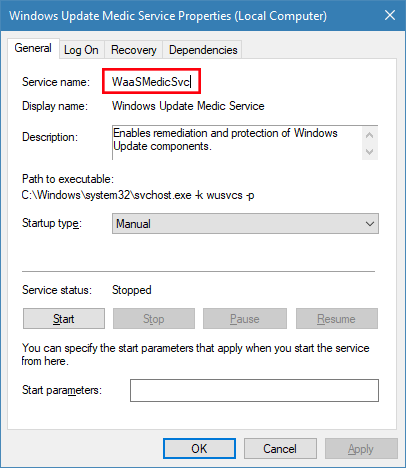
Write or paste the service name under the dosvc=2,4 line
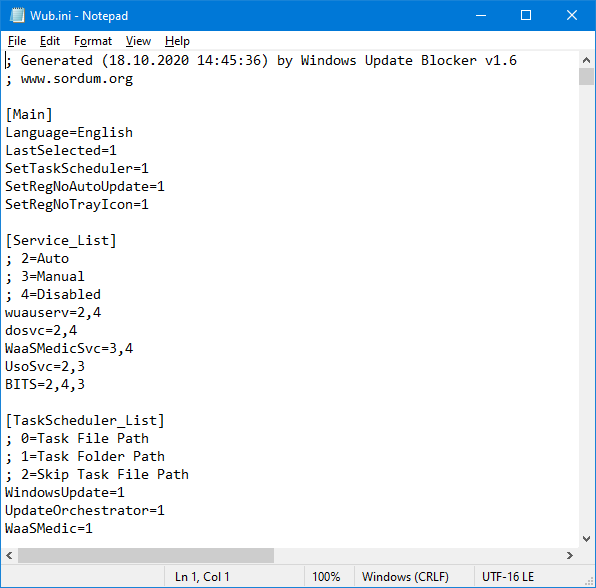
Finally open Windows Update Blocker and use “Apply now” button. If you want to delete recently added service after a while please follow these steps:
1. Open Windows Update Blocker and choose enable service option then use Apply now button.
2. Delete your desired service line from the Wub.ini file
3. Now you can choose disable service and Protect service settings options
Service List Options
Under Menu button there is a “Service List Options” choice if you click it , Service List Options popup window will be open. With this GUI you can easily control services which added to Wub.ini [Service_List] section. You can add Maximum 25 service to Wub.ini. Wuausrv service showing only for informational purposes therefore you can not edit it.
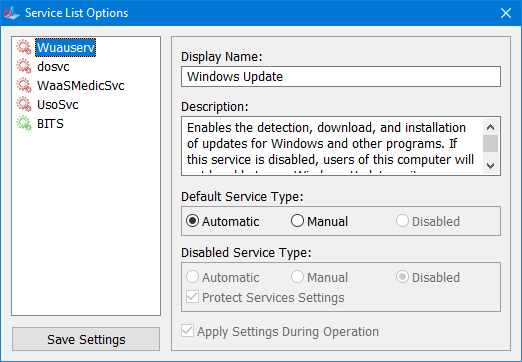
NOTE: If windows update blocker can’t manage some of the services , they can be damaged, please use windows Update Troubleshooter from Microsoft and If you don’t follow these steps and just delete any service from the “Wub.ini” file the service status will remain protected.
Windows Update Blocker supports Command line options to automate Windows Update Blocker tasks :
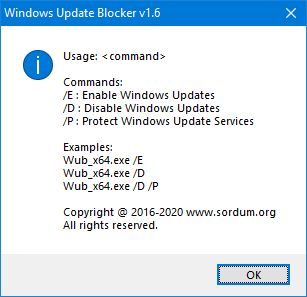
Supported operating systems: Windows 10, Windows 8.1 , Windows 8 , Windows 7 , Windos Vista ,Windows XP (3264-bit).
Supported languages: English , Turkish , German , Hebrew , Slovenian , French , Russian , Portuguese , Italian , Polish , Spanish , Czech , Ukrainian , Dutch , Greek , Hungarian , Chinese Simplified , Chinese Traditional , Portuguese (brasil) , Thai , Arabic , Korean , Vietnamese , Japanese , Indonesian , Persian , Swedish , Thai , Georgian , Danish (Dansk), Albanian, Azerbaijani, Bulgarian, Serbian
File: Wub_x64.exe │ Virustotal
MD5: 4DE68A46A3C3D4104AA3609C9004238B
SHA1: AB69DCA72F1CC0CA0A1A74DE5CCAA62BF95591AD
File: Wub.exe │ Virustotal
MD5: 1D3072CAA9C82FAEA4CE0AFF3C267D5F
SHA1: 45431656C6D6E841C40BC8E80BED891193CAFF21

Microsoft Edge is a “trusted” UI App and a core part of the Windows 10 Operating System it sets itself to not only be the default browser, but the default PDF reader too it is integrated in Windows 10, Edge is clearly the application that Microsoft wants you to use by any means. And yet, there are many reasons to stay away from Edge and continue using Internet Explorer or other Browsers . There is no option to block it but sometimes it can be necessary, for example:
One of our followers has emailed us and asked a way to block Edge because his child use it in restricted Account , his Windows version was Windows 10 Home and he said that he tried all possibilities to block the EDGE but no luck , we coded this App for him and realized many people need it.
What is new : (Friday, June 26, 2020)
[ Fixed ] – It does not block the new Edge Chromium
[ Added ] – Windows 8.1 , Windows 8 and Windows 7 support
Edge Blocker is a Portable Freeware , the app starts up right away after you download and unpack it , (it works on windows 10 , Windows 8.1 , Windows 8 and Windows 7). The interface is pretty basic, so no super skills are required to work with it.

To block Microsoft EDGE use “Block” button and to unblock it click “Unblock” button , once you’ve blocked the browser, it won’t load even if you – or an app – tries to launch , we recommend to change the default browser firs if you have no other browser installed (use defult browser link).Edge icon on the GUI will show the status of the Microsoft Edge , if it is grayed out mean it is blocked.

If you use I.E Shortcut box , Edge blocker will create a internet explorer shortcut on desktop.

In a command prompt, running “EdgeBlock_x64.exe /?” or “EdgeBlock.exe /?” (no quotes) will list all available parameters.

if your Windows user account has administrator privileges, the restriction takes place at the system level, so all users are impacted.
NOTE: If EDGE browser is open during blocking process, it will be closed forcefully. Before you Block Microsoft EDGE , please not forget to change your default browser – Here
Supported Operating Systems: Windows 10 , Windows 8.1 , Windows 8 , Windows 7
Supported languages: English
File: EdgeBlock_x64.exe │ Virustotal
MD5: 8cb7ba26ee0390d64e05c9bcb192fdc9
SHA1: 3b157611f0de1244111500af2b5f998ac7a391a1
File: EdgeBlock.exe │ Virustotal
MD5: 2b2c6870732ee373bf68e24378e545c3
SHA1: fbaf9af3e5104189c6252850c6c512ada6b18cef