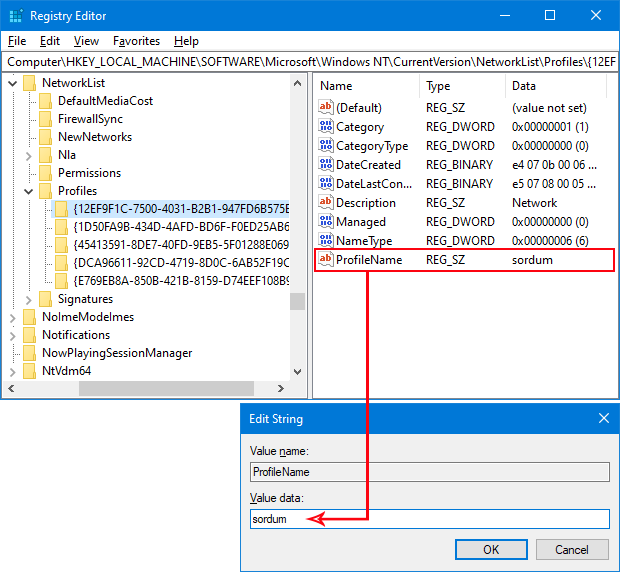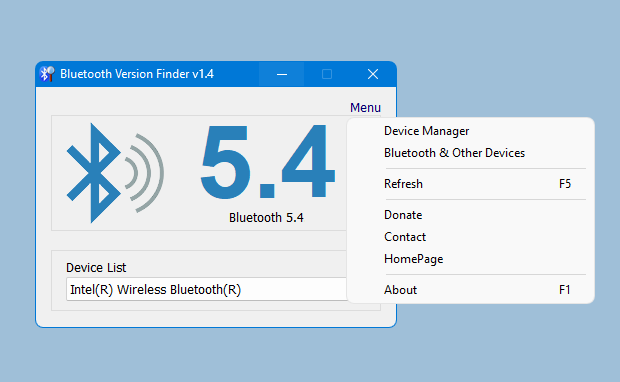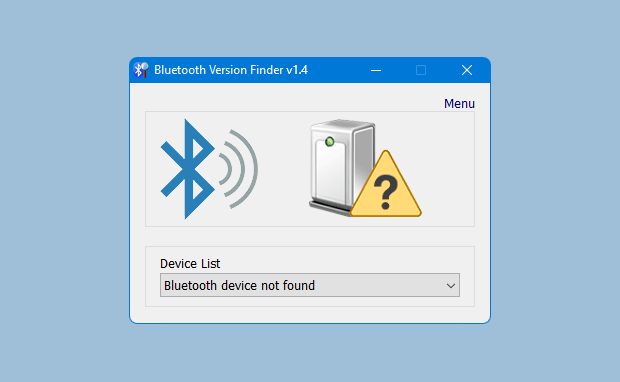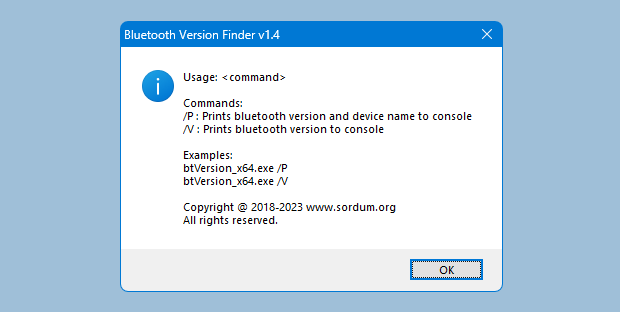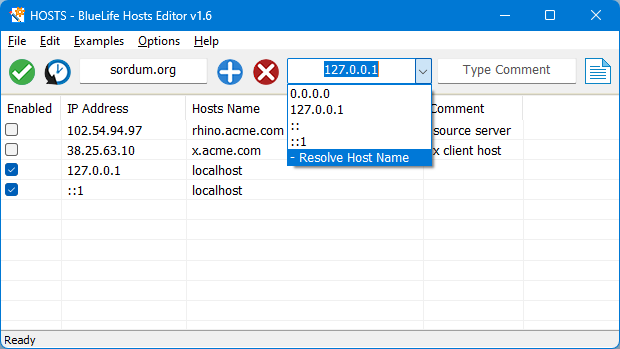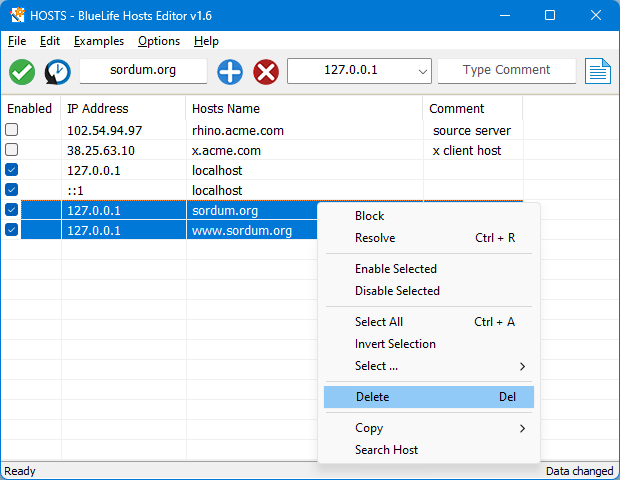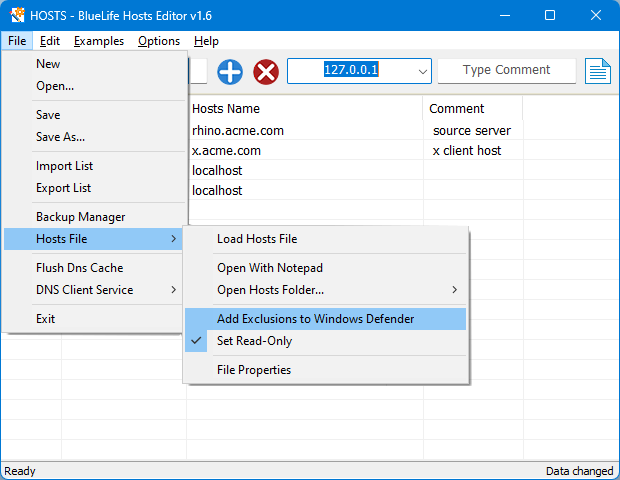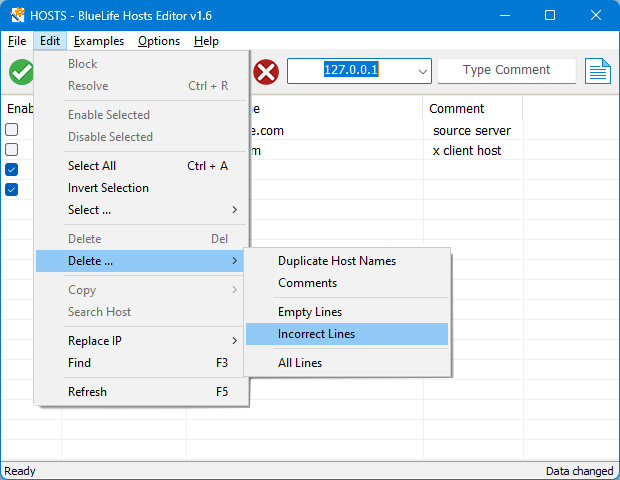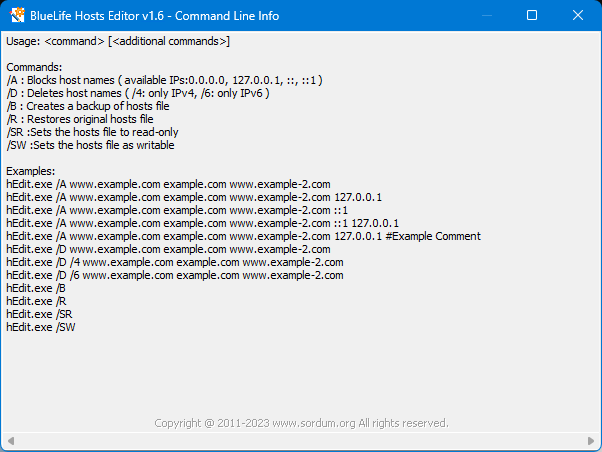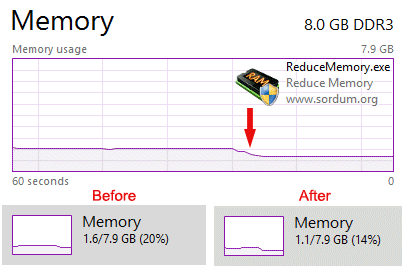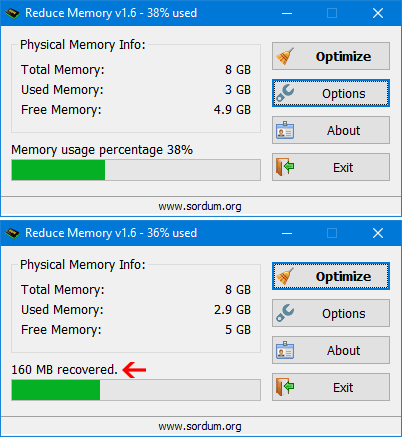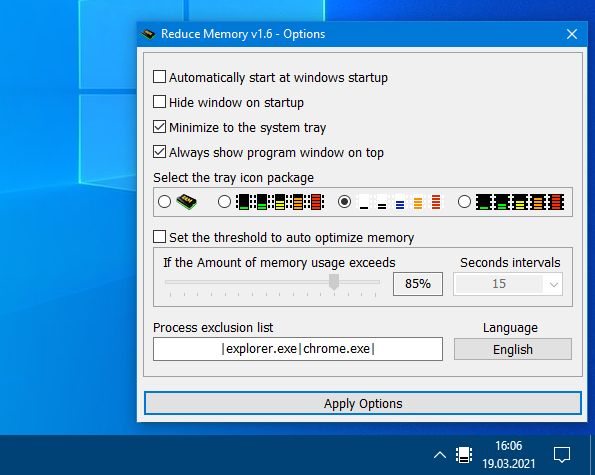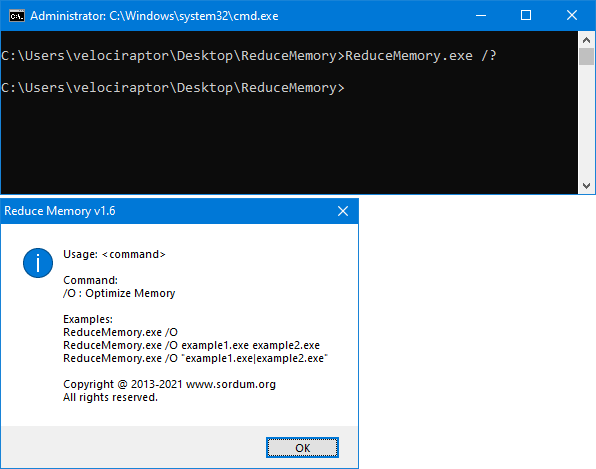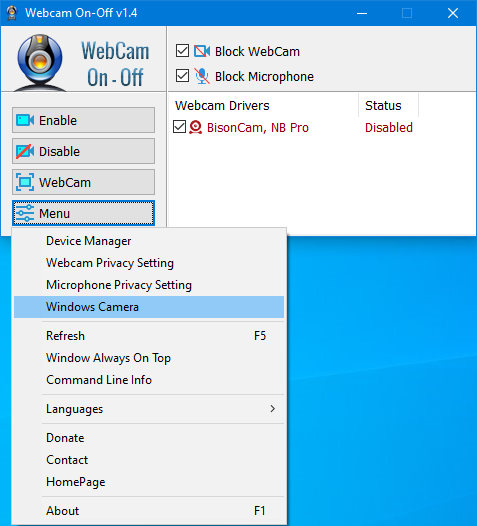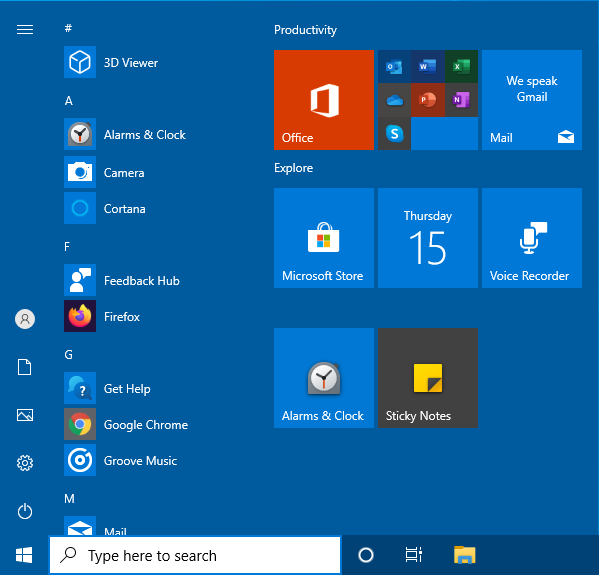Hibernation is the process of saving the content currently in memory to the hard drive to allow your PC to shut down completely, When your computer hibernates, it takes a snapshot of your system files and drivers and saves that snapshot to your hard drive before shutting down . This allows your computer to start up faster , Hibernate is enabled by default and reserves some of your disk for its file the “hiberfil.sys” file . At any time, you can turn your PC on to resume from hibernation and continue working where you left off.
If you’re looking to free up space on your disk, you can disable the hibernate function if you rarely use the feature. So, the main reason you might want to disable hibernate on your computer is if you really need those extra gigs of hard drive space back.
In fact, if you are using a SSD for your Windows 11 or 10 computer, it’s better to turn off the hibernate function to save SSD life .Whenever the operating system goes to to hibernation, it writes the contents of its RAM to the hiberfil.sys and then shuts off power. On systems with solid state disks, the constant writing to the hibernate file may be dangerous to the health of the SSD, because unlike regular hard drives, SSDs can only sustain a limited number of writes before breaking or voiding the warranty. That is why, on most modern laptop computers with SSD drives, hibernation is disabled by default. “Hibernate Enable or Disable” is a very simple Portable freeware to Disable or Enable Hibernation.
Hibernate Enable or Disable v1.4 – (Thursday, 8. February 2024)
[Added] – /Auto parameter (Hibernate off if drive is SSD, on if not)
[Added] – Some code Improvements
How to use :
After downloading, extract “Hibernate Enable or Disable” to your desired location, then run it, Application GUI will show you the Hibernation status , if Hibernate enabled you can see your Hibernation file size on the “Size” Button

You can Disable hibernation by clickin “Disable Hibernation” button

if any problem occurs , you will see the Orange icon

To Change the size of hiberfil.sys file use the “Size” button and choose One of the Appropriate option

Minimum size = 40 % of the total amount of installed RAM (memory)
Medium size = 75 % of the total amount of installed RAM (memory)
Maximum size = 100 % of the total amount of installed RAM (memory)
Reduced Size = 20% of the total amount of installed RAM (memory) – only on Windows 10 and above OS.
Hibernate Enable or Disable has CMD (command line) support. to see the All supported Parameters please use the “Hibernate.exe /?” command

NOTE: In some cases, such as systems running from vhd, hibernate doesn’t work.
Supported languages : English , Turkish , German , Polish , Hungarian, French , Greek , Bulgarian , Spanish , Russian , Swedish ,Chinese (Simplified) , Korean , Japanese , Hebrew , Romanian , Italian , Arabic , Dutch (Nederlands)
Supported Operating Systems : Windows 11 , Windows 10 , Windows 8.1 , Windows 8 , Windows 7 , Windows Vista , Windows Xp (32 and 64-bit).
File: Hibernate_x64.exe │ Virustotal
MD5: 7fc56cf41626ca3881a8793bac00803a
SHA1: 6a273fcd20ae6ee49fa8d119b37a2242fefea940
File: Hibernate.exe │ Virustotal
MD5: dfd9b953d9780c1672b13be488dbc029
SHA1: 17761aa3447fffc3b63d57793df7170242990aab