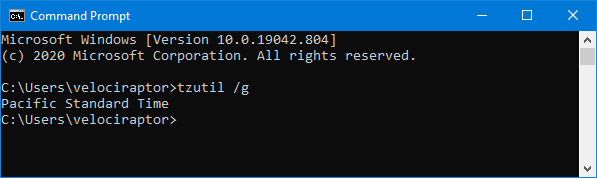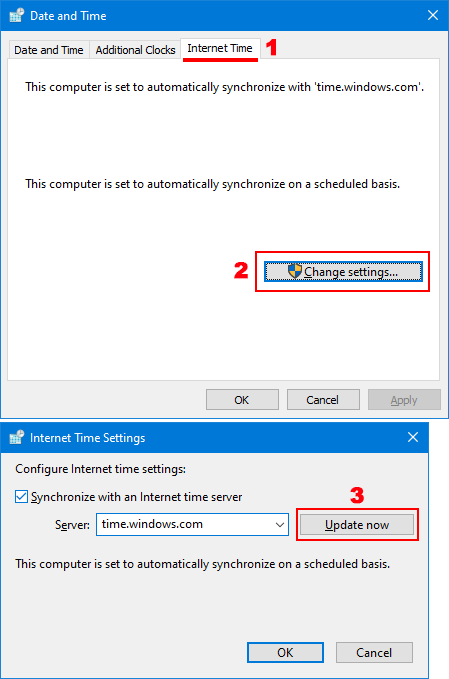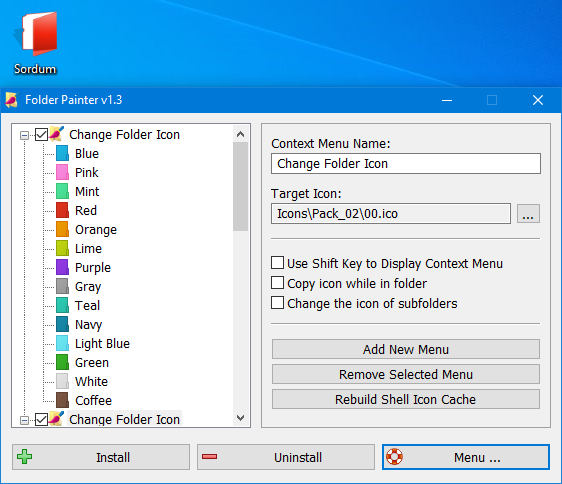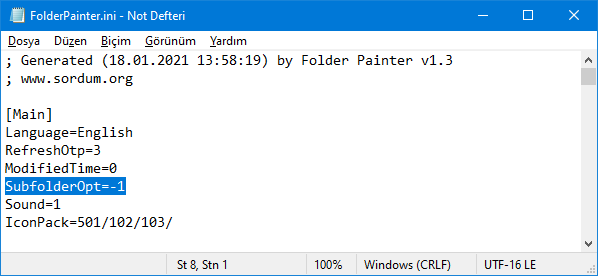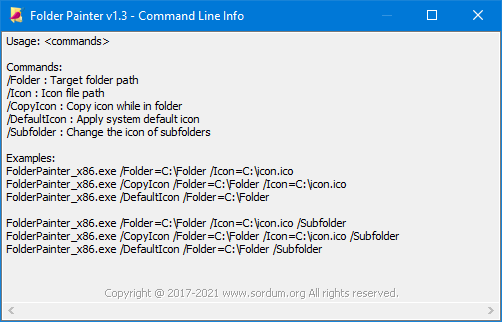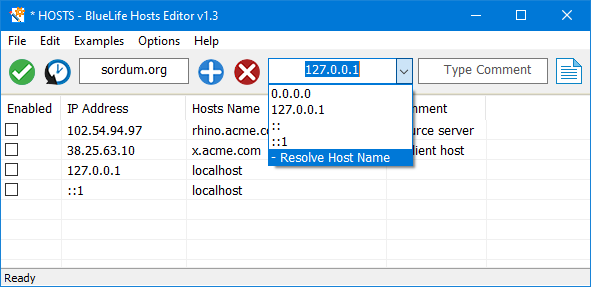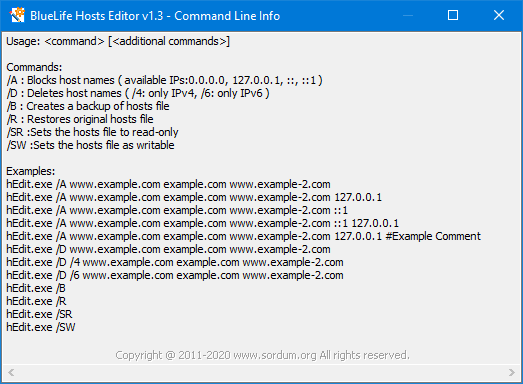Switching power plans require you to open Power Options applet from Control Panel or from Windows Settings app. In the Power Options applet, you can choose one of the three options — Balanced, High performance and Power saver, or you can create your own custom plans. You might have some reasons to switch between power plans for example ;
1. You can choose “High Performance” power plan to increase FPS while playing a Game
2. When the laptop battery is low , You can switch to the “power saver” plan and make the battery last longer.
3. In summer, you can create your own power plan to reduce the CPU frequency and avoid the laptop from getting hot.
4. You can create a special plan to prevent the computer from going to sleep during the download.
There are Lots of methods to switch power plans , for example ; Right Click battery icon in task-bar – Choose Power Options – Choose One of the suitable power Plan or You can use Windows Mobility Center and choose the power plan you wish to use under Battery Status. You can also use command prompt or powershell. Switching power plans multiple times a day is time consuming. We have created a small Portable free Application “Switch Power Scheme” to simplify the whole process.
What is New (Friday, 11 July 2021)
01. [FIXED] – The translation error in the export – import option
02. [ADDED] – You can see active power scheme when mouse hovers over tray icon
03. [ADDED] – Ability to choose location of current program for import and export
04. [ADDED] – Some cede Improvements
How to use Switch Power Scheme Application
1. Download and unzip it, then run appropriate exe file (x86 or x64)

It has a minimalistic interface. All your current power plans will be listed on the GUI
2. To Switch between them just choose one and use “Apply selected” Button or Right click one of them and choose “Activate” option.

Switch Power Plans Quickly via Desktop Right-click Menu
You can also Add all your power plans to your desktop right-click menu. Choose Options – Add to desktop context menu , if you prefer you can use “Use the Shift Key to display” feature too. This feature require Administrator privileges after you choose the “Add to desktop context menu” feature a popup will ask for permission to run the software with administrative Rights

Please repeat the last action after the software started with administrator privileges (this is not an error or BUG).Then right click your desktop to change your Power Plans via the Right-click menu.

If you wish you can use “Switch Power Scheme” optionsvia system tray, Clicking on the System Tray icon gives you quick access to all your power states. The App is compatible with custom power plans, so you can create your own power settings option and Switch Power Scheme will let you choose it.

Export-Import a Power Plan or create a shortcut
Switch Power Scheme Application allows you easily export or Import any Power plan. Right clik one of them and choose Export option or select one of your Power plan and use edit – Export menu. To Import a exported Power plan use File – Import Power Plan feature

With Switch Power Scheme, you can reset your Power Plans , easily rename one of them or create a desktop shortcut to switch this Plan with one click easily.
Supported Operating Systems: Windows 10 , Windows 8.1 , Windows 8 , Windows 7 , Vista
Supported languages: English , Turkish , German , Polish , Japanese , French , Korean , Greek , Russian , Bulgarian , Spanish , Italian , Dutch (Nederlands) , Persian , Romanian , Hungarian
File: sPowers_x64.exe │ Virustotal
MD5: 8070124a0301d81c5b48e421a9626536
SHA1: 05c262ab85dd4c625eab23f1955872ad81cc0cfe
File: sPowers.exe │ Virustotal
MD5: b4802866d0f389fb380c8f5492fe7a55
SHA1: 7dcedb59666d039c1c78f54fdf6647c20ed78357