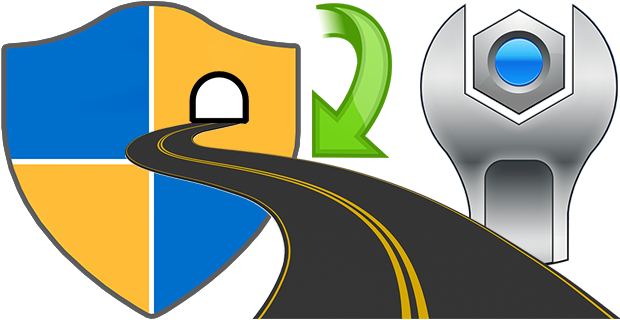You may want to hide one or more entries added by software setup(s) in Add/Remove Programs (also known as “Programs and Features”, “Uninstall a Program”, “Add or Remove Programs” ) under Windows,There can be several reasons for this
1. You do not want anybody to know the program is installed on computer.
2. You do not want somebody uninstall it.
3. The app is already removed but the entry left in the list.
It’s also good for security or privacy purpose, but How do you remove an item from the app list without uninstalling it?
What is New (Friday, June 7, 2024)
1. [FIXED] – The GUI is too small.
2. [FIXED] – It is not possible to translate the list in the interface.
3. [ADDED] – 64 bit version.
4. [ADDED] – undo changes option.
5. [ADDED] – Option to prevent uninstalling the program.
6. [ADDED] – Option to prevent changing program properties.
7. [ADDED] – Some additional features such as “open registry keys…”.
8. [ADDED] – Program coding improvements.
There is a simple trick used to hide programs from your parents, friends, or family. For example, you share a computer with your parents and you do not want them to know you have a Program installed. You can hide programs in Programs and Features in Windows manually according to the microsoft.
1. Click Start, click Run, type regedit in the Open box, and then press ENTER.
2. Locate and click the following registry key , back it up ( click the Uninstall registry key, click Export Registry File on the Registry menu)
HKEY_LOCAL_MACHINE\Software\Microsoft\Windows\CurrentVersion\Uninstall
3. Each key under Uninstall represents a program that appears in Add/Remove Programs.
4. Under DisplayName value data , Identify the registry key that represents the program that is in Add/Remove Programs, right-click the key, and then click Delete. But this way seems tedious therefore we have coded a portable Freeware Application to simplify the whole process.
How to use “Hide From Uninstall List” Application
1. After unzipping, run the program , you will see all the installed programs on the list

2. There are two ways To hide an installed Application.
a) You can highlight the Program and use Ghost icon (To unhide it please use Eye icon).
b) Right click the Program entry and use “Hide from Programs and features List” menu.

3. You can also hide the whole Programs and features List by ticking the “Hide (Programs and features)” checkbox.

After checking the box , the classic Uninstall Programs panel, also known as the “Programs and Features” will show no entry.

All the programs on the Apps & features page in the new Settings interface will be disappeared.

Supported operating systems: Windows 11 , Windows 10 , Windows 8.1 ,Windows 8 , Windows 7 , Windows Vista , Windows Xp
Supported languages: English , Turkish , German
File: HideUL_x64.exe │ Virustotal
MD5: 725db52aad17743eab033a42018c105e
SHA1: 6a66d22d44a7c83b77ab90ab24d74bd090e6da2e
File: HideUL.exe │ Virustotal
MD5: 80e59679298a6c8632cdacb7d71fc5df
SHA1: 9f6ed355f979ddc29dd1d251deb280d67a106704