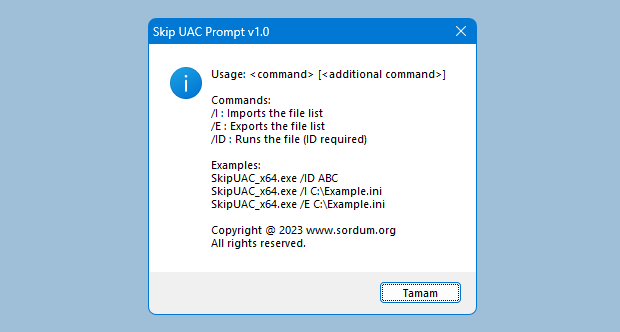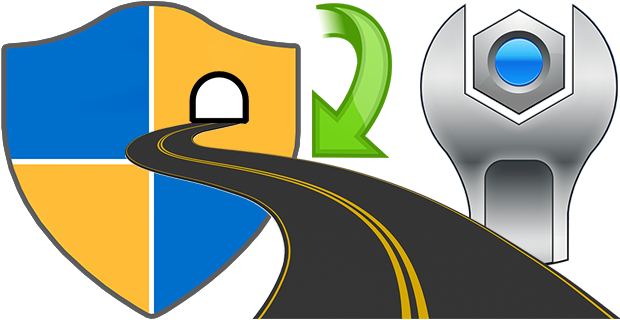
To launch some applications when the system starts, simply add the shortcuts to the Startup folder. These programs will run with normal user privileges, and that’s fine in most cases, but Windows doesn’t allow elevated tasks at startup. Therefore, you can’t run programs with administrator privileges on startup. When you run tasks or commands as an administrator, Windows displays a UAC (User Account Control) prompt that you’ll have to confirm if you want the task to run.
You can create an elevated shortcut for the program that will allow you to bypass UAC Prompt and run the program without seeing the UAC Prompt in Windows by using Task Scheduler this requires many steps. For this reason, we have coded the application called Skip UAC prompt. This utility also allows you to enable or disable UAC for the apps of your choosing without entirely deactivating UAC systemwide.
What is New (Monday, May 13, 2024)
1. [FIXED] – About – Translator part does not read from ini file.
2. [FIXED] – Some words in System Tools do not accept translation.
3. [FIXED] – Some spelling errors.
4. [ADDED] – The working directory of the newly added file is set as the default directory.
5. [ADDED] – Program coding improvements.
How to use Skip UAC Prompt
1. Extract the zip file from the download link and double click the exe file suitable for your system, then you can drag n’ drop a program or shortcut to the Application interface, you can also use the first button (Add File) for the same operation.

The relevant software or scripts , were set to start at system startup without an UAC warning. Uncheck the boxes from software that you do not want to start automatically at system startup.

By default, the software automatically creates a desktop shortcut for each application added to the interface. You can change this default behavior by unchecking the Auto add shortcut to desktop option in the Options menu.

By right clicking on any application in the interface and selecting Create Shortcut, you can create a shortcut to the desktop that will not display a UAC warning. To undo this, simply use the “Delete Selected” button. There are a few customization options available under the Options menu ; Always on top, Skip UAC Warning, Auto Add Shortcut to Desktop , Use Classical Icons and Warn before deleting.

You can use the File Import List / Export List feature to import a backup file, or you can drag and drop the backup file directly onto the interface. To delete all items in the interface at the same time, right click on an empty space and select Delete all. This will also remove the Skip UAC Prompt application from your system. In short, to remove the application from your system, simply delete all entries in the interface.

You can also restore the backup by dragging the backup file to the software interface. You can edit the behavior of the backup file in the following lines.

This Portable and free Software also has Cmd parameter support, to see the commands it supports, Open Cmd where the exe is located and run the SkipUAC_x64.exe /? command. Please make sure you use the program as a user with administrator rights.

Your wishes and suggestions for improving the software are welcome.
Supported operating systems: Windows 11 , Windows 10, Windows 8.1 and 8 , Windows 7 , Windows Vista
Supported languages: English , Turkish , German , Portuguese (Brazil) , French , Bulgarian , Korean , Russian , Dutch , Japanese , Chinese (Simplified)
File: SkipUAC_x64.exe │ Virustotal
MD5: d7bc99287250ab09a55c0e0d5e39d579
SHA1: a46e1c4fd23dd117d9f46d488e1eb705eb01b0a2
File: SkipUAC.exe │ Virustotal
MD5: 3917c8664d3e47bf476a89ae67010ffd
SHA1: 73110358376b224b99c38a61bcfd3e125be581c4