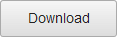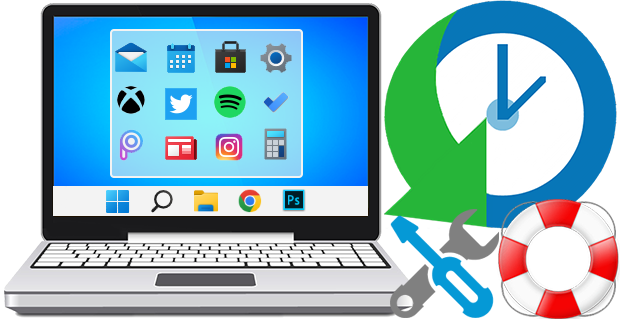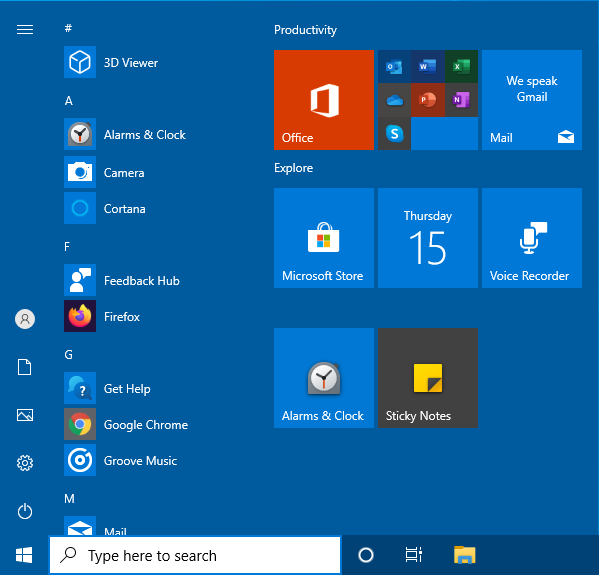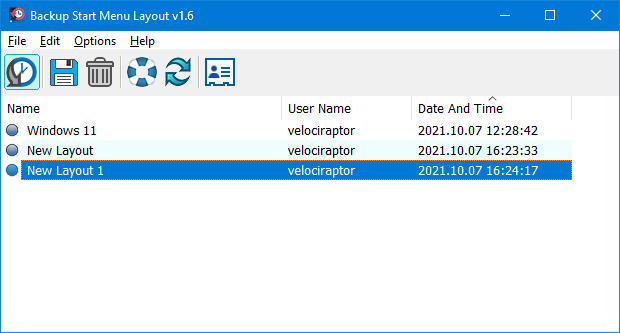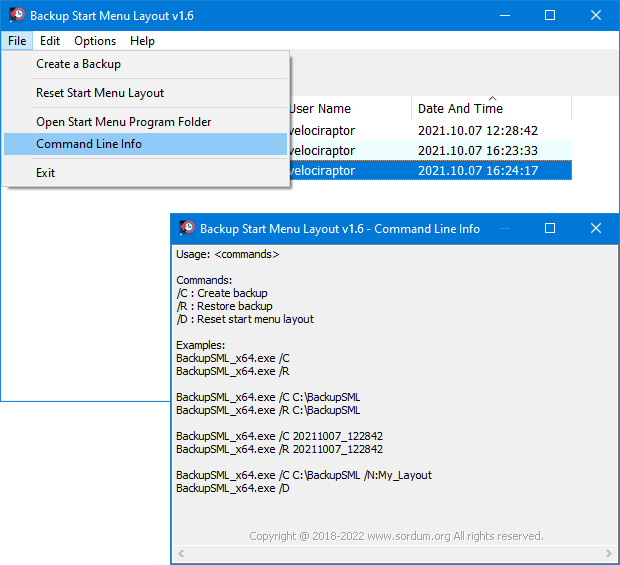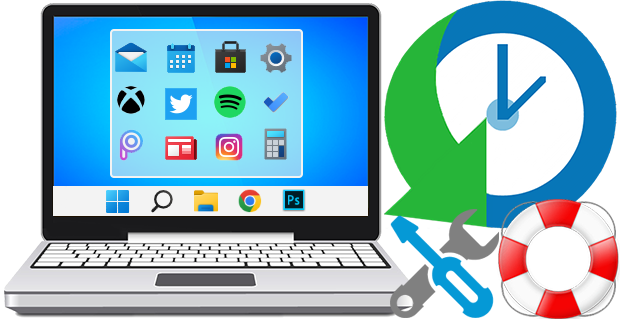
The Windows 11 And Windows 10 Start Menus lets you pin apps so that they are easier to access. You can group them together and manage the size of the tiles as well as the width of the Start Menu. Whether you love tiles or not, you can find ways to customize and work them so it’s easier to access your favorite apps. You can resize your tiles, pin and unpin them on the Start menu or Start screen. After devoting so much time arranging tiles on the Start menu, it would be annoying if something were to happen to it , a registry corruption , a new application installation or a bad update can rearrange or delete the tiles on the Start menu. To avoid such a situation you can Back Up And Restore The Start Menu Layout In Windows 10. This can be also handy if you do not want to have to setup your Start menu layout from scratch again. Say after a clean install of Windows 10.
Backup Start Menu Layout v1.6 – (Thursday, September 22, 2022)
[Fixed] – Error: Reg file could not be created
[Added] – Some code Improvements
Windows 11 Start Menu

Windows 10 start Menu
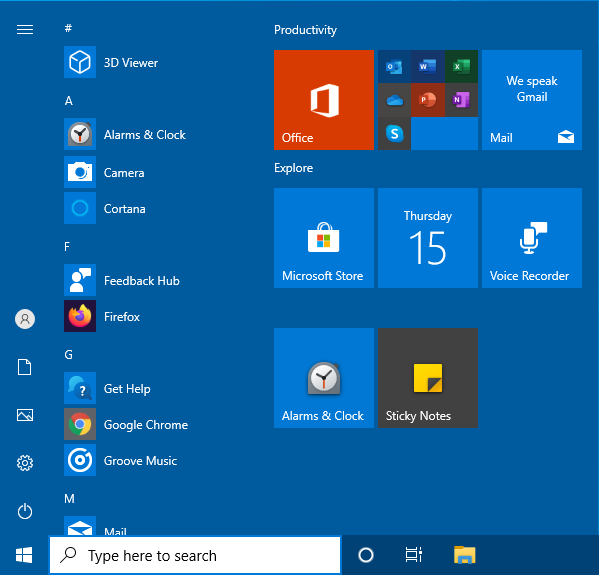
Backup and Restore Start Menu Layout in Windows 11 and Windows 10
Backup Start menu layout is a very simple portable freeware Application to backup and restore Windows 10 start menu layout. Extract the downloaded ZIP file and run Appropriate .exe file (x64 or x86)

1. To backup Windows 10 start menu layout use the second icon (Diskette Icon) , an input will appear in the Program interface.
2. If you select the backup entry and use the first icon You can restore the saved windows 10 start menu layout. you can also double click on it
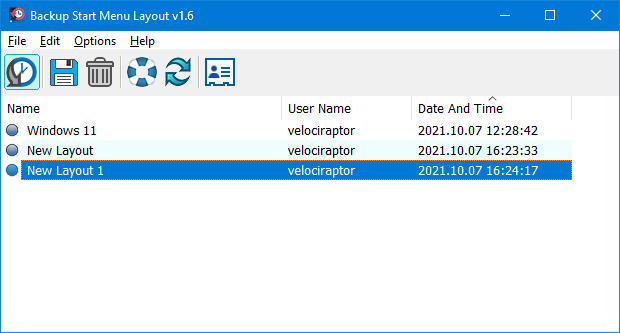
How to reset Start Menu Layout in Windows 11 and Windows 10
If your Start Menu has gotten overly cluttered, or want to restore the tiles that you’ve unpinned from Start Menu just use Backup Start menu layout v1.1 Reset start menu layout feture. It will reset your start menu layout back to it’s default configuration. To do that Just click the Lifesaver icon or Use File – Reset Star Menu Layout

You can delete any backup with Trash can button. To see all the supported command line parameters , use the File – Command Line Info feature
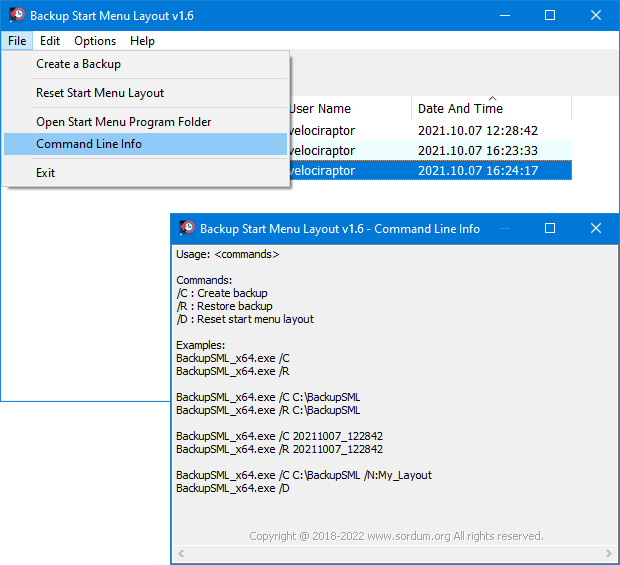
Supported operating systems: Windows 11 and Windows 10 (x64 – x86)
Supported languages: English, Turkish, German, Italian, French , Korean , Portuguese (Brasil) , Chinese (Simplified) , Polish , Spanish , Greek , Dutch (Nederlands), Russian , Hungarian , Swedish , Japanese , Romanian , Vietnamese , Arabic

File: BackupSML_x64.exe │ Virustotal
MD5: 77fa52f4cbad30e4024a0b461a7a9549
SHA1: 1b365f357322802838c26a63c2a7be62a71984be
File: BackupSML.exe │ Virustotal
MD5: 13c037ad27faaadcbd4c89f8df80a23b
SHA1: 92709c07f1158a8625e95290abc23f3da9ae1ce8