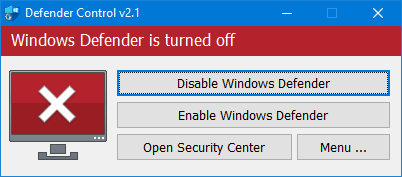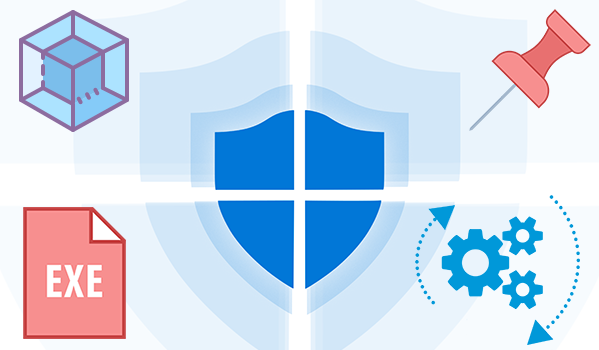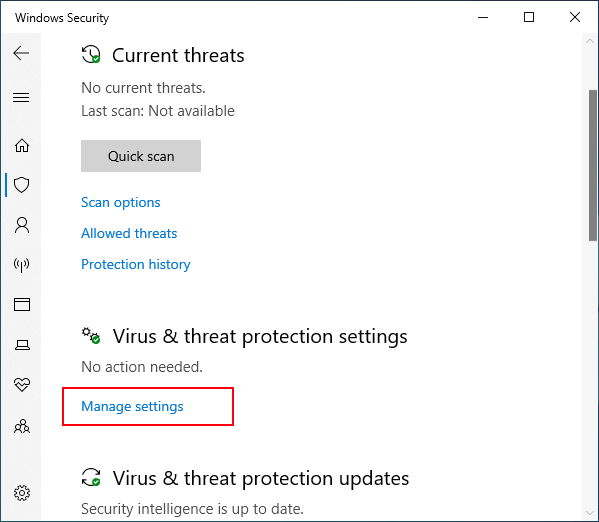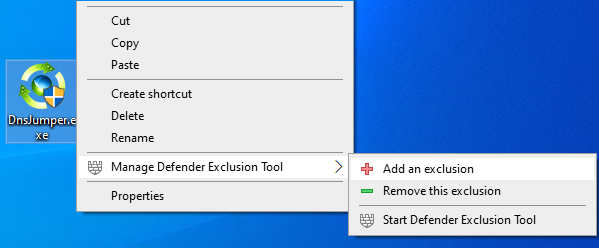Regardless of whether you choose Microsoft Defender Antivirus, or a third party antivirus solution you need to be sure these products are not scanning critical File and folders because Occasionally Microsoft Security Essentials or Microsoft Defender cause problems with some Files and folders. Typical issues include slow performance , deleting some necessary files or erratic operation or it may flag a file or folder that you trust as malicious. To work around these problems you can add this kind of files and folders to the list of exceptions.
What is new: (Tuesday, 27 August 2024)
1. [Fixed] – The file on the network drive could not be added.
2. [Added] – Options to add or remove a process, extension and IP address.
3. [Added] – Sorting by columns feature.
4. [Added] – Ability to restore backup list by dragging and dropping.
5. [Added] – Icons on the interface have been enlarged.
6. [Added] – Many code improvements.
In Windows 11 and 10 , there is a new app called Microsoft Defender Security Center . The app, formerly known as “Microsoft Defender Dashboard”, has been created to help the user control his security and privacy settings. You can add any trusted file, file type, folder, or a process to the exclusions list with the following steps ;
1. Open settings Application.
2. Choose Update & security.
3. Open Windows security.
4. Select Virus & threat protection.
5. Click Manage settings under the Virus & threat protection settings.

6. Click Add or remove exclusions

7. Under Add an exclusion, select the files, folders, file types, or process.

You may need to repeat the instructions to exclude other items you don’t want the antivirus to scan to avoid false positives.
As you see adding exceptions manually through the graphical user interface would be time consuming, tedious and, prone to human error therefore we have coded a portable Freeware to simplify the whole process.
How to use Defender Exclusion Tool
After downloading, extract the zip file to your desired location, then double click the “ExcTool.exe” file . To Add an exclusion to Microsoft Defender list , just drag and drop any file or Folder on the software GUI , you can also use File or folder buttons

If you want to add a path, extension, process, or IP address as an exception, click the third button from the left (Enter Exclusion), then type the exception in the blank space in the window that opens.

To remove listed file or folder whether you can select the item on the list and use Remove button (Minus button) or you can Right click on it and choose “Delete selected” feature

You can also Add defender Exclusion tool to your context menu , to do this use Options – Add to the Contex Menu – Add to File Context Menu and Add to Folder Context Menu feature

after that right click any file or Folder to add it into the Microsoft Defender exclusion list , you can use the same way to remove it from the exclusion list .

After exclude files and folders from Microsoft Defender Antivirus scans you can use Export fature to save all your settings (Green Up arrow) , In the future if you want to use these settings again for examle after a system reset, you can use the Import feature (Red Down arrow)

Note: Please do not add important folders which containing system files to the exclusion list
Supported systems: Windows 11, Windows 10 , Windows 8.1 , Windows 8 , Windows 7
Supported languages: English, Turkish , German
File : ExcTool.exe
Size : 836.17 KB
MD5 : 8ad76f7b3b3e29ed36e6fa9aa42d35a1
SHA1 : 43b3b18eb9a84c17c7c90ac436b5cb8607f16bac
SHA-256 : dcdcd777849896493fbd28cefeab6a2ed03973cc9fbfc0417015d046890868b8