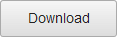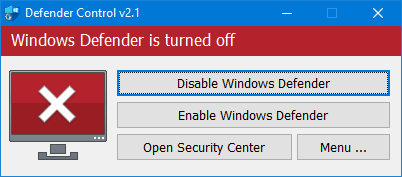Since Vista,Microsoft Defender is included with Windows . It’s a small piece of software that runs in the background to help protect ,your computer from malware (malicious software) like viruses, spyware, and other potentially unwanted software. Some spyware protection is better than none, and it’s built in and free! But… if you are already running something that provides great anti-malware protection, defender will probably wasting precious resources , there’s no need to have more than one application running at a time.
The problem with all Defender versions in Windows Vista and above is it’s integrated into the operating system and installs by default with no visible or hidden option to uninstall. Many people are looking for ways to disable or remove it from their system as they prefer to use other software , for example on Windows 8 and 10 you cannot turn off Microsoft Defender completely anymore , A click on Settings in Microsoft Defender opens the control panel for the program in the new Windows Settings application. You can turn the program’s real-time protection off temporarily, but if it’s off for a while Windows will turn it back on automatically. It is unclear why Microsoft made the decision to change the behavior of Microsoft Defender in this regard. What is certain however is that it will annoy users who want to disable it permanently on the computer they are working on. Defender Control is a small Portable freeware which will allow you to disable Microsoft Defenderr in Windows 10 completely.
Defender Control v2.0 – What’s New – (Monday, 13 September 2021)
1. [Removed] – Cmd parameter support (Defender control is using inside some malware)
2. [Fixed] – Defender Control Doesn’t work on Windows 11
3. [Fixed] – Error occurs when turning off Windows Defender
4. [Added] – Some code improvements

Why should you use it :
1. During copying big data from Pc to Usb or vice versa , disabling defender can decrease the Total Copy time
2. Users may experiencing conflicts between Defender and their antivirus application
3. Some antivirus programs ask the user to manually turn off or disable Microsoft Defender in Windows 10 …
4. If you’ve got it enabled, chances are Microsoft Defender will start each time you boot your PC . If you’re short on resources, have your own methods of dealing with spyware or have simply come to the conclusion that Microsoft Defender is not for you then you might want to disable it.
How to use Defender control:
Download Defender control and unzip it then run the program , Our recommendation is please use the “Add it to the exclusion list” feature (Under the menu) after running the software first time , So you won’t be affected by possible false alerts. When you use this feature, a shortcut will be created on the desktop.Excluded defender control path is “C:Program Files (x86)DefenderControldControl.exe”

you can see your Microsoft Defender status on the Program interface :
1. Green – Microsoft Defender is running

2. Red – Microsoft Defender is turned off
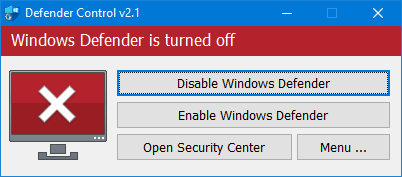
3. Orange – Entweder Microsoft Defender can not be started oder Real-Time protection is turned off

To Disable – Enable Microsoft Defender please click the appropriate button , you can also Launch Microsoft Defender or Microsoft Defender settings (Under the menu button) with one click.
NOTE: If Microsoft Defender “Tamper Protection” is turned on , Defender Control requires the TrustedInstaller service to bypass protection and turn off the defender. Therefore If there is a problem with the TrustedInstaller service, sometimes program may need to wait 3-5 second to turn Microsoft Defender on or Off .
NOTE: Defender control , shuts down the defender ,Therefore ; There may be false positives on Virustotal.If you use the program continuously please use Menu – “Add it to the Exclusion List” feature to add “Defender control” to white list.
Supported languages: English , Turkish , German , Russian , French , Korean , Chinese (Traditional) , Chinese (Simplified) , Italian , Slovenian , Japanese , Polish , Bulgarian , Spanish , Arabic , Czech , Thai , Hungarian , Swedish , Greek , Portuguese , Portuguese (Brazilian) , Hebrew , Vietnamese , Persian , Romanian , Thai , Finnish , Dutch (Nederlands), Ukrainian , Dutch (Dutch), Serbian , Estonian , Azerbaijani , Lithuanian , Uzbek , Tajik , Latvian , Lithuanian , Abkhazian , Romanian , Turkmen , Georgian , Indonesian , Latvian , Indonesian
Supported Operating Systems: Windows 11 , Windows 10 , Windows 8.1 , Windows 8 , Windows 7 , Windows Vista (32 and 64-bit).
This file is Encrypted because “Defender Control” Software may cause false alerts in VirusTotal
Password : sordum


File: dfControl.exe
MD5 : 10d8e4ca3fa2902859c77f41baee4dda
SHA1: 2421ff6f2cfc1aa807eb5781b2980a6e493b31d0
SHA256: 20c730c7033b5bdc0a6510825e90449ba8f87942d2d7f61fa1ba5f100e98c141