Quick Access Popup (QAP) lets you move like a breeze between your frequently used folders, documents, applications, webpages etc.
Quick Access Popup (QAP) lets you move like a breeze between your frequently used folders, documents, applications, webpages etc.
Quick Access Popup (QAP) lets you move like a breeze between your frequently used folders, documents, applications, webpages etc.
Quick Access Popup (QAP) lets you move like a breeze between your frequently used folders, documents, applications, webpages etc.
Quick Access Popup (QAP) lets you move like a breeze between your frequently used folders, documents, applications, webpages etc.
Quick Access Popup (QAP) lets you move like a breeze between your frequently used folders, documents, applications, webpages etc.
Quick Access Popup (QAP) lets you move like a breeze between your frequently used folders, documents, applications, webpages etc.
Quick Access Popup (QAP) lets you move like a breeze between your frequently used folders, documents, applications, webpages etc.
Quick Access Popup (QAP) lets you move like a breeze between your frequently used folders, documents, applications, webpages etc.

Removable Access Tool (a.k.a. Ratool) is a simple to use portable freeware application which aids in the control of external storage devices such as USB flash drives, CD/DVD drives, as well as floppy, tape and WPD devices. Ratool can disable USB storage access or enable write protection on all USB flash drives, thus preventing data from being modified or deleted, protecting your confidential data from being copied by others.
There are many such tools available online, but they are often easily circumvented. For example, if you use one of these USB disablers to disable a flash drive, someone could simply use another tool and enable it again. This means these tools are not actually protecting your USB ports, which is why we created Ratool. By using Ratool, you won’t have to worry about this, as other tools cannot easily break Ratool’s protection.
Ratool v1.4 What is new: (Wednesday , 20. May 2020)
1. [Fixed] – Ratool Password protection can be cracked – (critical)
2. [Fixed] – Ratool can’t block CD&DVDRom device on Windows Home and single language
3. [Fixed] – Ratool can’t block WPD device (Smartphone etc.) on Windows Home & Single lang.
4. [Fixed] – Ratool can’t Unblock USB ports Which blocked by Bitlocker
5. [Fixed] – Ratool settings can’t apply immediately in Windows Home and single Language
6. [Fixed] – If there is no TEMP Folder, Ratool Doesn’t work (Error line 10.)
7. [Fixed] – Prevent Installation of USB devices feature (White List) Doesn’t work
8. [Fixed] – Ratool GUI is too small
9. [Added] – x64 Version, Some code improvements and minor BUG fixes
Ratool allows the following actions:
1. Block USB Storage Devices: disables all USB storage devices access to your PC
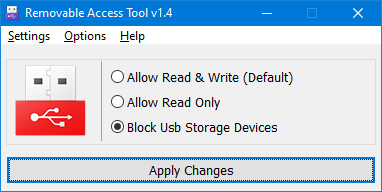
How to block all USB devices except yours (White List Mode)
a. Plug in Your USB device (You can plug in more than one)
b. In the Options menu, click “Prevent Installation of USB devices”
Currently plugged in devices will be excluded (allowed), all other USB devices will be blocked.
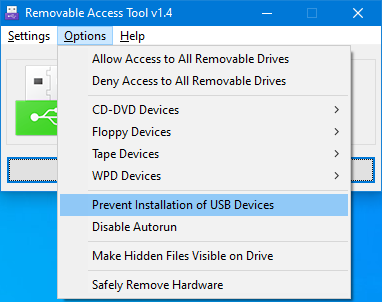
2. Allow Read Only: Makes USB storage devices Read-Only. Write access is disabled. In certain situations, you may wish to prevent data from being written to the device.

3. Allow Read & Write (Default): resets everything back to normal so that USB storage devices function normally.
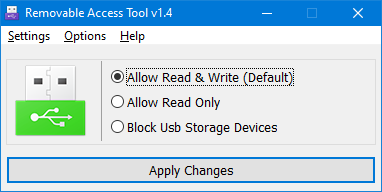
4. In the Options menu, you can choose to block or unblock removable drives, allow or deny access to them, or disable Autorun (a security measure preventing malware from using the Autorun feature to launch itself). There is also an option to show hidden files on the drive, and one to safely remove hardware.
How to Block Smart Phone USB connection
1. Choose Options – WPD devices
2. Click Block device , Then you can not access your mobile phone which is connected by cable

5. Under the Settings menu, you can set a password to prevent unauthorized changes.
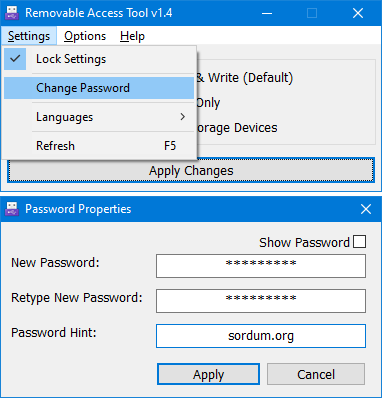
6. Also under Settings is the option to switch languages (English, German and Turkish are pre-installed). The Translate option allows you to edit the language and translate the GUI into your own language

The Translate window allows you to translate each row individually

1. Select your own language (this is important for setting the correct language ID)
2. In the Your Translation field, type your translation. (for example, if your language is Japanese, type Japanese words)
3. If you wish, you can save the translation
4. Click the ‘Copy to Clipboard’ button
5. Finally, click the “Send translated data” button to send us your translation
Supported Operating Systems: Windows 10 , Windows 8.1 , Windows 8 , Windows 7 (both x86 and x64)
Windows Vista and Winsows xp – Not fully featured (both x86 and x64)
Supported Languages: English , Turkish , German , Japanese , Persian , Vietnamese , Russian , Ukrainian , Hungarian , Greek , Arabic , Simplified Chinese , Chinese Traditional , Swedish , French , Polish , Spanish , Italian , Korean , Serbian , Portuguese , Portuguese (Brazilian) , Indonesian , Uyghur , Thai , Slovenian , Hebrew , Bulgarian , Dutch (Nederlands)
File: Ratool_x64.exe │ Virustotal
MD5: 696ee9b9e12b9657c75f5fa4b60c7d5e
SHA1: f1bcc7b5b1736a46446d7855ec3d3f87fd39423e
File: Ratool.exe │ Virustotal
MD5: 9c67c0c65b1e045662cbe9ade83742e7
SHA1: bebe8c2a2bc0eb74d18ff2e82987303c49a81e20