
MSDN: Removes as many pages as possible from the working set of the specified process.When too many programs are using up your computer’s RAM (Random Access Memory), you may find your system becoming slow or unresponsive. to clear out the clutter from your system’s memory and get it running smoothly again use “Reduce Memory” , it will free up your RAM memory a little in Windows.
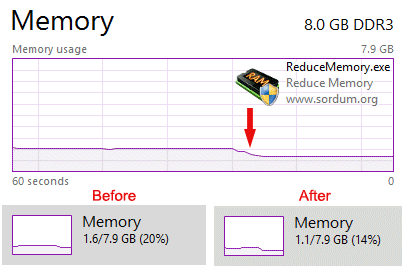
If you use it under the Normal/restircted user or with /O parameter , it will free up Memory for current user and only for Applications but if you use it with Administrator privileges it can optimize memory usage for services and Background working programs.
How to use it :
Extract the ZIP to any folder and then run the program. Click the “Clear memory” button to clear Memory Cache , You can see how much memory has been freed up for a short time.
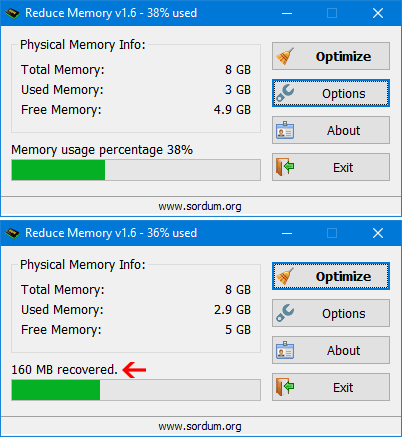
Under Options button you can find some other options for example ; Automatically start at window startup, Hide window at startup,Minimize to the sytem try,Show “Reduce memory” Always on top … If you choose Optimize memory every x Seconds , Reduce memory will optimize RAM usage automatically. You can write between 1 – 99999 seconds in the box
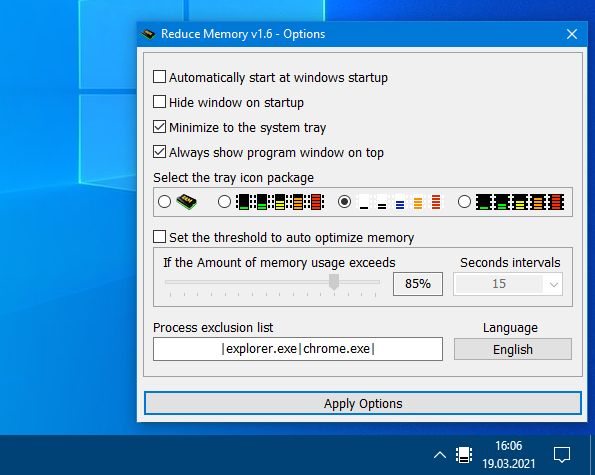
You can add some Processes which you want to exclude from Ram Optimization, into the “Process Exclusion List” box. Reduce Memory has Cmd Parameter support
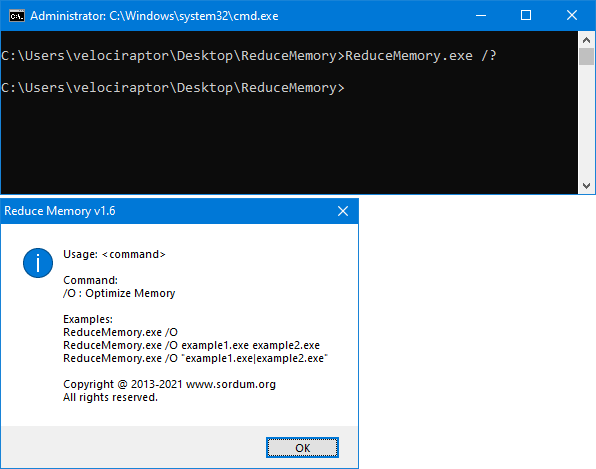
With your suggestions We can add it extra features and develop it further.
Supported operating systems: Windows 10 , Windows 8.1 , Windows 8 , Windows 7 , Windows Vista , Windows Xp – (x86 & x64)
File: ReduceMemory_x64.exe │ Virustotal
MD5: 4d84effe3c155a884fad4d347e2fa6b0
SHA1: 4598043e2a2faf718a906b8c4f71982ed8842727
File: ReduceMemory.exe │ Virustotal
MD5: 08e9fed45eddbad5b24f5389ef46b0ef
SHA1: f1f8a1a3df1a7cf8d07b7e3b92caff9e72387367



