
The Windows 10 Start Menu lets you pin apps so that they are easier to access. You can group them together and manage the size of the tiles as well as the width of the Start Menu. Whether you love tiles or not, you can find ways to customize and work them so it’s easier to access your favorite apps. You can resize your tiles, pin and unpin them on the Start menu or Start screen. After devoting so much time arranging tiles on the Start menu, it would be annoying if something were to happen to it , a registry corruption , a new application installation or a bad update can rearrange or delete the tiles on the Start menu. To avoid such a situation you can Back Up And Restore The Start Menu Layout In Windows 10. This can be also handy if you do not want to have to setup your Start menu layout from scratch again. Say after a clean install of Windows 10.
Backup Start Menu Layout v1.4 – (Thursday, 15 October 2020)
[FIXED] – The font in the list is too small
[FIXED] – If you run it with Admin privileges in a Limited user, Admin account Start Menu is processed
[Added] – Language Support
[Added] – Sorting list by pressing the headline
[Added] – Disable Uninstallation,Right Click and Drag & drop of Pinned Tiles
[Added] – Open Start Menu Program Folder (Under the File menu)
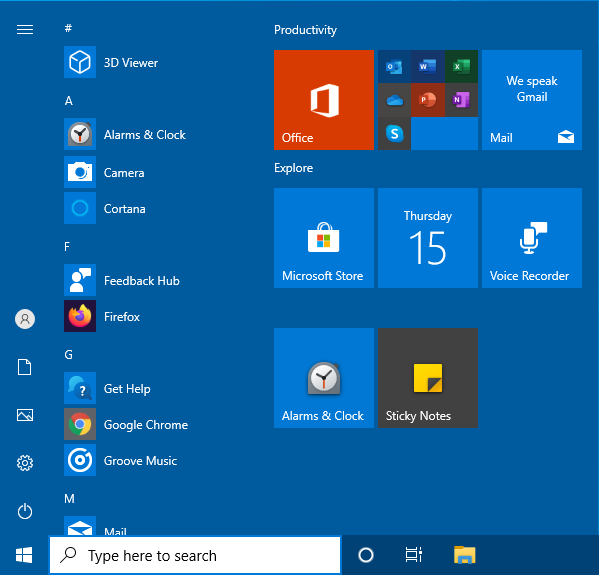
Backup and Restore Start Menu Layout in Windows 10
Backup Start menu layout is a very simple portable freeware Application to backup and restore Windows 10 start menu layout. Extract the downloaded ZIP file and run Appropriate .exe file (x64 or x86)

1. To backup Windows 10 start menu layout use the second icon (Diskette Icon) , an input will appear in the Program interface.
2. If you select the backup entry and use the first icon You can restore the saved windows 10 start menu layout. you can also double click on it

How to reset Start Menu Layout in Windows 10
If your Start Menu has gotten overly cluttered, or want to restore the tiles that you’ve unpinned from Start Menu just use Backup Start menu layout v1.1 Reset start menu layout feture. It will reset your start menu layout back to it’s default configuration. To do that Just click the Lifesaver icon or Use File – Reset Star Menu Layout

You can delete any backup with Trash can button. To see all the supported command line parameters , use the File – Command Line Info feature

Supported operating systems: Windows 10 (x64 – x86)
Supported languages: English, Turkish, German, Italian, French , Korean , Portuguese (Brasil) , Chinese (Simplified) , Polish
File: BackupSML_x64.exe │ Virustotal
MD5: a63a416b7df36dac98e1e4dd27aed1ed
SHA1: d1b066ab0392e6d4475c322bb4070b217de586e5
File: BackupSML.exe │ Virustotal
MD5: 367365a5b32d35eb5c07393485a017da
SHA1: 1f31c02cd7e463ef3c6d9d579c7f8ee4384d1329




